I’ve been recently moving the last few components of my setup into the cloud and the last piece is decommissioning my development server, however not having full PowerShell access does place some limits on what can be done on Project Online so this particular error initially had me stumped:
Error occurred in deployment step ‘Install App for SharePoint’: Sideloading of apps is not enabled on this site.
On-premise that can be fixed as easily as:
Enable-SPFeature e374875e-06b6-11e0-b0fa-57f5dfd72085 –url http://server/PWA
(Source: http://blogs.msdn.com/b/josrod)
However as Tobias Lekman points out to do this on Office 365 or Project Online you need to use another method. Unfortunately the script you need: http://lekman.codeplex.com/releases/view/98505 appears to have an old GUID, so a slight modification is needed.
Steps to setup Project Online for App development
- First provision your PWA instance from the SharePoint Admin site, I’m going to use /sites/devpwa for this example.
- Download the Sideload.ps1 script.
- Open the script and replace the following line:
$sideLoadingGuid = new-object System.Guid "AE3A1339-61F5-4f8f-81A7-ABD2DA956A7D" #Replace above line with: $sideLoadingGuid = new-object System.Guid "e374875e-06b6-11e0-b0fa-57f5dfd72085"
- Now run the modified script and follow the prompts, for example:
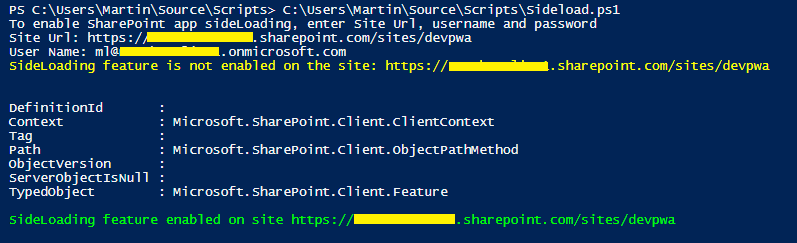
Now your PWA site should look quite different:
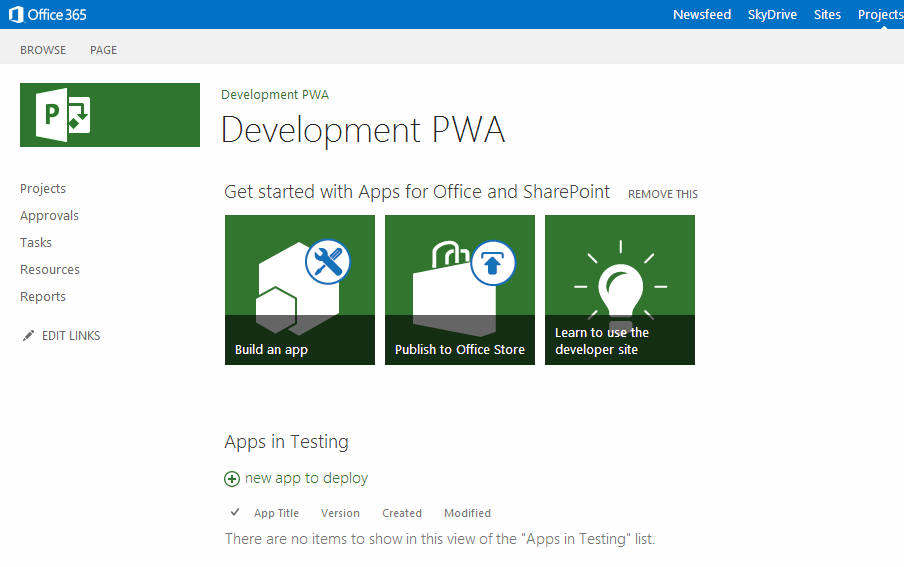
Now you can deploy from Visual Studio without errors and debug as you would on-premise.
Note: Obviously you don’t want to do this on a Production PWA instance, for Production sites only ever use an App Catalog to deploy manually.
Office 365 developer subscription limit
Lastly, one thing that irritates me is that the O365 MSDN Dev subscription does not include Project Online! So please join me every opportunity you get to speak to your contacts in MS about fixing this serious omission!
