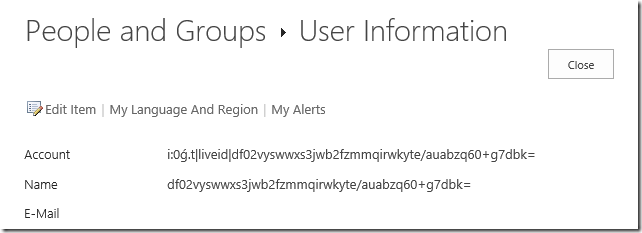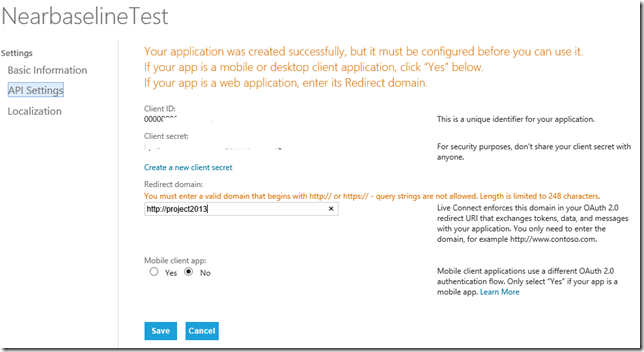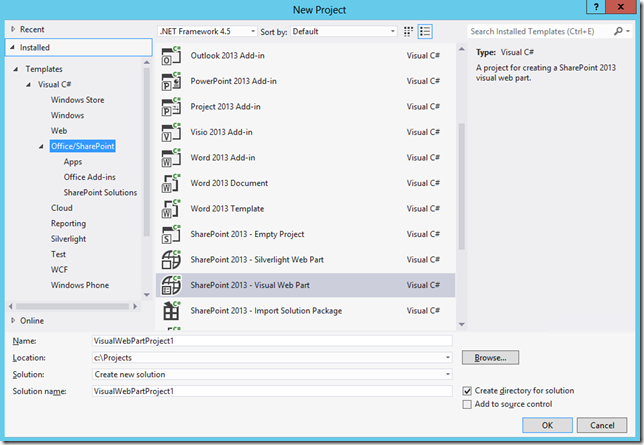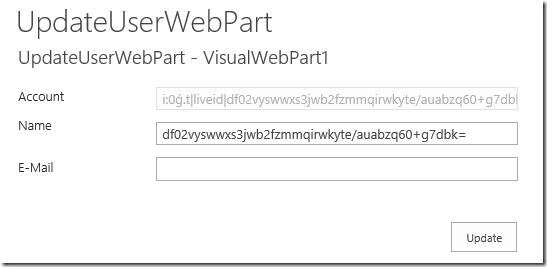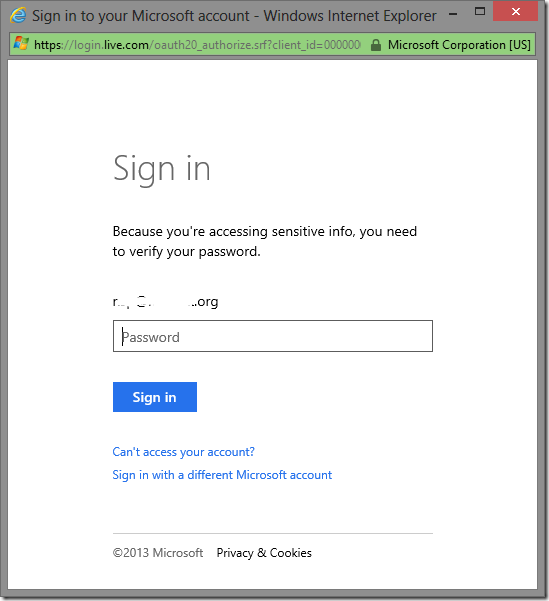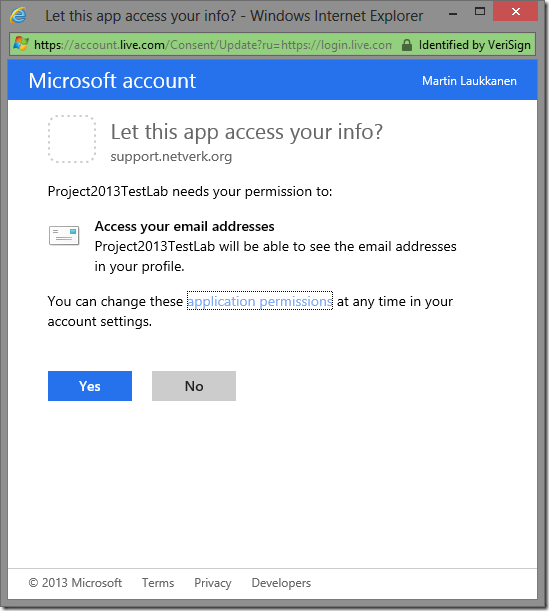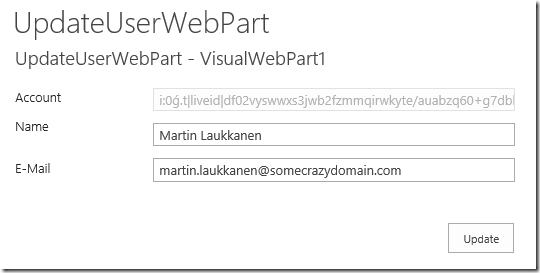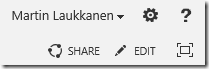by Martin Laukkanen | Jun 26, 2013 | SharePoint 2010
This is actually why I started blogging.
Ran across this issue deploying the Feb 2012 CU update for a SharePoint 2010 customer;
[OWSTIMER] [SPUpgradeSession] [ERROR] [6/12/2013 2:46:34 PM]: Exception: Cannot drop the procedure ‘MSP_WEB_SR_DeleteUserData’, because it does not exist or you do not have permission.
Cannot drop the procedure ‘MSP_SECURITY_CREATE_PROJECT_OWNER’, because it does not exist or you do not have permission.
Cannot drop the procedure ‘MSP_DELETE_PROJECT_LOOKUP_TABLES’, because it does not exist or you do not have permission.
… (continues for a few hundred other lines)
Unfortunately a quick Google search came up with only the following; http://dzeee.net/sharepoint/post/2011/03/23/MOSS-2007-Feb-CU-2011-Installation-issues.aspx
Unfortunate because the proposed solution is to disable and recreate the specified service applications (Search in their case), now as I didn’t want to have to practically reinstall SharePoint this wasn’t going to happen.
Better Solution
Fortunately the the source above was onto something, the solution was simply to stop all related SharePoint Windows Services (not SharePoint services), so in my case stop:
- Project Events Service
- Project Queue Service
- SharePoint Administration
- SharePoint Timer
- SharePoint Tracing
- SharePoint User Code Host
- SharePoint Server Search
Then run PSCONFIG from the command line:
psconfig.exe -cmd upgrade -inplace b2b -wait –force
PSConfig automatically starts any needed services, then at the end restarts the others with only the exception of the Project services which I had to start manually.
by Martin Laukkanen | Jun 12, 2013 | Development, Project 2013
I’ve had the fun task of shoe-horning some 2010 PSI projects into Project Server 2013 recently, and the good news is that as promised the PSI is still there just as we remember it!
One particular exception I kept seeing in my code immediately when using SharePoint Permissions Mode (ie a Default install) was the following:
Exception: Unhandled Communication Fault occurred
Which came with the unusually helpful accompanying ULS log errors;
06/11/2013 10:05:54.39 w3wp.exe 0x161C) 0x29B0 Project Server General ab3be Monitorable Unhandled exception in the process of routing the request to the app server: Target=https://host/PWA/_vti_bin/PSI/ProjectServer.svc, exception=[InvalidOperationException] Operation is not valid due to the current state of the object., StackTrace= at Microsoft.Office.Project.Server.WcfTrustedFacadeHelperMethods.
TryGetImpersonationContextInfo(String originalTargetUrl, OperationContext context, ImpersonationHeader& impersonationHeader) …
06/11/2013 10:05:54.39 w3wp.exe (0x161C) 0x29B0 Project Server Security aibp8 High Impersonation is not supported in SharePoint permission mode
The second log is the giveaway, I won’t be forgetting that limitation again!
by Martin Laukkanen | Jun 11, 2013 | Project 2013, Troubleshooting
This is one that has been causing me some grief the past couple of weeks, after apply Project Server 2013 April CU (KB2737990) a couple of customers started reporting the following errors intermittently in the queue:
GeneralQueueJobFailed (26000) – ReportingProjectPublish.ReportProjectPublishMessageEx. Details: id=’26000′ name=’GeneralQueueJobFailed’ uid=’b62dc86f-30cf-e211-9409-00155d11030a’ JobUID=’2cc0c869-30cf-e211-9409-00155d11030a’ ComputerName=…
General Reporting message processor failed: ReportingProjectChangeMessageFailed (24006) – Object reference not set to an instance of an object.. Details: id=’24006′ name=’ReportingProjectChangeMessageFailed’ uid=’beef9169-30cf-e211-9409-00155d11030a’ QueueMessageBody=’Project UID=’e296653a-30cf-e211-9409-00155d11030a’. PublishType=’ProjectPublish” Error=’Object reference not set to an instance of an object.’. …
The ULS log indicates the source of this one:
PWA:, ServiceApp:Project Service Application, User:i:0?.t|liveid|…=, PSI: [RDS] ULS Event: ReportingProjectChangeMessageFailed was associated with exception: System.NullReferenceException: Object reference not set to an instance of an object.
at Microsoft.Office.Project.DataEdit.Reporting.ReportingData.
GetTaskBaselineCoreTimephasedDataSetInternal(BaselineEntity[] baselineEntityArray, Int32 nIntervalLengthMinutes, Boolean enforceMaxRowLimit, Int32& index)
at Microsoft.Office.Project.Server.DataAccessLayer.
TaskBaselinesTimephasedDataSync.GetTimephasedDataForEntities(IEnumerable`1 entities, Int32 interval, Int32& index)
So something is wrong in the baseline, unfortunately turns out to be nothing small!
Looks like ANY task with 0 duration causes this failure, yes that’s right any milestone included in the baseline!
Microsoft have confirmed this one just today so I certainly won’t be installing AprilCU ever again, however currently no workaround exists, so if like me you are stuck with this then for now take it up with Microsoft as they will hopefully have a fix ASAP, otherwise I’ll update this post when I learn more.
HTH,
Update 2/10/2013:
Thanks Carl Dalton for testing and confirming that an old workaround to a similar issue for 2007 actually fixes this one: http://carl-projectserver.blogspot.com.au/2013/09/issues-update-on-projectserver2013.html
Update 16/10/2013:
The Microsoft Hotfix is out in the October 2013 CU, see the actual KB and go download the patch: http://support.microsoft.com/kb/2825659/en-us
by Martin Laukkanen | May 1, 2013 | How to, PowerShell, Project 2013
A few people have written about PowerShell provisioning of PWA in 2013, see here and here, both reference this TechNet source. However if you’re anything like me you might find these confusing! Coming from 2010 it seems that everything has changed, so after struggling a bit using the above three references trying to update my old automated PWA deployment scripts I figured that it can’t hurt to have one more guide online covering the process.
Look No Site Collection
Firstly though, one of the great things about 2013 is that PWA is now uncoupled from its Site Collection, basically /PWA no longer needs to be a Site Collection but can be any regular site.
Esoteric as that may sound it means that we no longer have this odd divide where Project data such as Project Sites live in various “SharePoint Intranet” site collections and PWA has to be in it’s own isolated space with different users, permissions, features, etc. Clearly this is geared towards supporting SharePoint permissions mode and generally making Project more SharePoint friendly, but combined with those nifty new license management features things become very much easier for many of us dealing with real world deployment scenarios.
This also has the added bonus of making it easier to provision PWA at the root site collection (in a more standard way – ick Site Collection host headers!).
Get to the setup
The challenge I had with the scripted setup links above was that they seemed to be missing something, for instance the TechNet article misses the whole site collection creation part and so then confuses things by splitting off into a separate article on creating PWA in an existing site collection? Is it just me or was that really confusing?
Anyway here’s my PowerShell script for provisioning a new PWA instance in a new Site Collection where the root site collection contains a Team Site and PWA is in the familiar location /PWA.
$SiteUrl = "https://"+$HostHeader
$PWASiteUrl = "https://"+$HostHeader+$PWAPath
$SiteCollectionOwner="i:0#.w|domain$($AdminUser)"
$SecondaryOwnerAlias=""
$PWADatabase="ProjectWebAppDB"
$DatabaseServer = "sqlservername"
$PWAAbbreviation = "PWAInstance1"
$svcApp = Get-SPServiceApplication | ? {$_.TypeName -eq 'Project Application Services'}
$webapp = Get-SPWebApplication -Identity $SiteUrl
Write-Host "Creating Project Server database:" $PWADatabase
New-SPProjectDatabase -Name $PWADatabase -ServiceApplication $svcApp `
-DatabaseServer $DatabaseServer -Tag $PWAAbbreviation `
-ErrorVariable err
if ( $err ) {
write-host "An Error Occured: " $err -ForegroundColor Red
break
}
Write-Host "Creating Team Site root for PWA" $SiteUrl " Owner:" $SiteCollectionOwner
$site = New-SpSite -url $SiteUrl `
-owneralias $SiteCollectionOwner `
-SecondaryOwnerAlias $SecondaryOwnerAlias `
-ErrorVariable err
if ( $err ) {
write-host "An Error Occured: " $err -ForegroundColor Red
break
}
Write-Host "Creating PWA Web: " $PWASiteUrl " Owner:" $SiteCollectionOwner
$web = New-SPweb -URL $PWASiteUrl -Template pwa#0
$web=Get-SPWeb $SiteUrl
$web.Properties["PWA_TAG"] = $PWAAbbreviation
$web.Properties.Update()
Write-host "Enabling PWASite features..."
Enable-SPFeature pwasite -URL $SiteUrl
I lifted that from my mass deployment script (woo 2,600 lines and counting) so after my little rant above please excuse me if I forgot to declare one of the variables or something.
Hope this helps someone!
This article is republished with permission here: EPMonDemand Blog
by Martin Laukkanen | Mar 13, 2013 | Development, How to
One of the great features of Claims authentication in SharePoint (2010 or 2013) is the ability to use external authentication providers such as ADFS, Microsoft LiveID (Hotmail, Outlook.com etc) or even Google among others. Better yet, using Microsoft Azure ACS makes setting up and managing this for extranet sites or Cloud applications simple!
The Catch!
However there’s one catch (isn’t there always?) Microsoft Live ID doesn’t give the email address in the claim. This sounds obscure but in effect what it means is that once you configure all of this this is what you get:
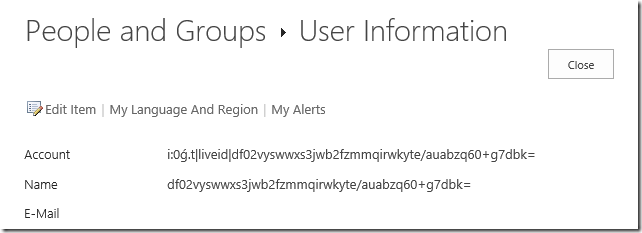
What a nice and friendly username!
(If you want instructions on configuring all this, I highly recommend Wictor Wilén’s indispensible series of articles on the topic: http://www.wictorwilen.se/Post/Visual-guide-to-Azure-Access-Controls-Services-authentication-with-SharePoint-2010-part-1.aspx)
Solutions?
Most people suggest using something like Google to authenticate instead to avoid this, however with SharePoint Online, Project Online, EPMonDemand (ahem – excuse the blatant plug!) and Office365 all tied to my LiveID, I personally don’t think that’s an option!
So basically we need to populate that information, sure we could ask users to do it manually, but better yet let’s find out how to do this the Microsoft way.
Live Connect API
In order to support Windows 8 apps, Web apps and all manner of mobile devices MS have this great resource available, head over to the Live Connect Developer Center to see more information. Once you’ve registered then you can follow my steps below to get you setup to auto-populate SharePoint user information via Javascript!
Getting this going
Note: Getting to the business end here; you’ll Visual Studio, some JavaScript, SharePoint Object Model and WebPart development experience to continue. (Or just skip to the end and download my example, like everyone else!)
Firstly you’ll need to create yourself an ‘application’ on Live Connect, something like the following:
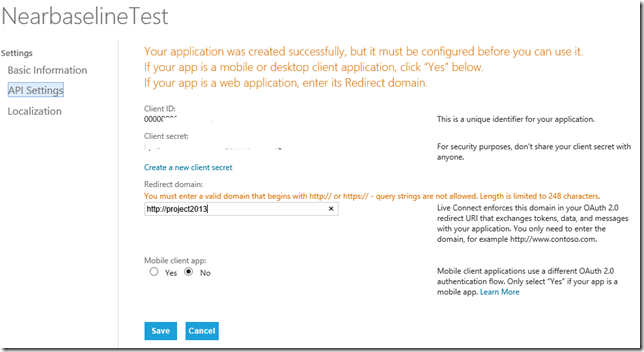
The important thing is to note your Client ID, and then enter the correct URL under Redirect domain.
All done, easy!
If you want to see how all this works, the Interactive Live SDK is one of the best SDK implementations I’ve seen from MS, have a look at what kind of options are available to you.
For example, the following JavaScript will return the basic user information for the currently logged in user including name, email addresses and more;
WL.init({
client_id: “***********”,
redirect_uri: “callback.aspx”,
response_type: “token”
});
WL.login({ “scope”: “wl.emails” }).then(
function (response) {
updateUserData();
},
function (response) {}
);
function updateUserData() {
WL.api({ path: “/me”, method: “GET” }).then(
function (response) {
// Do something here!
},
function (response) {}
);
}
Neat hey?
Bring it all together
Okay not quite done yet, lets put this into a nice simple SharePoint webpart and then using the good old Object Model update the current users’ details.
What you need to do:
- Open Visual Studio and create a new SharePoint – Visual Web Part Project
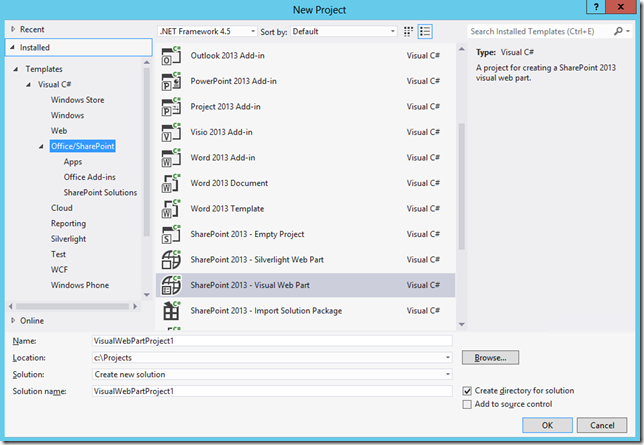
- Create some ASP controls for your webpart, I won’t bore you with all the details here, get the full solution below in which I created the following:
- AccountTextBox
- NameTextBox
- EmailTextBox1
- UpdateButton
- Plus a bunch of labels to make things neat.
- We need a link to the Live Connect http://js.live.net/v5.0/wl.jsfile, to make this easier I have saved a copy in a Layouts folder in my solution, so my ScriptLink looks like this:
<SharePoint:ScriptLink ID="LiveIdscript" runat="server" Name="UpdateUserWebPart/wl.js"></SharePoint:ScriptLink>
- Also for the Live ID bit to work we need a callback.aspx file in our solution, which is referenced in the “redirect_uri” parameter passed to to WL.init in the JavaScript, this file should look something like the following;
<!DOCTYPE html>
<html xmlns="http://www.w3.org/1999/xhtml">
<head>
<title>Authentication Complete</title>
</head>
<body>
<!--
The script will handle passing oauth/authorize response back to the calling page.
-->
<script src="/_layouts/15/UpdateFromLiveID/js/wl.js" type="text/javascript">
</script>
<p>This window can be closed.</p>
</body>
</html>
- Now for the JavaScript, first we need to initialise and try to login to Windows Live.
<SharePoint:ScriptBlock ID="ScriptBlock1" runat="server">
WL.init({
client_id: "*************",
redirect_uri: "<%=SPContext.Current.Web.Url %>/_layouts/15/UpdateUserWebPart/callback.aspx",
response_type: "token"
});
if (document.getElementById("<%=EmailTextBox1.ClientID %>").value == '') {
WL.login({ "scope": "wl.emails" }).then(
function (response) {
updateUserData();
},
function (response) {}
);
}
Above I’ve included an IF that checks for an existing Email address, if none is found then it automatically tries to login. (Pop-up blockers hate this, so you’ll need to do something nicer)
- Next here’s my updateUserData() function which is called on successful login;
function updateUserData() {
WL.api({ path: "/me", method: "GET" }).then(
function (response) {
document.getElementById("<%=EmailTextBox1.ClientID %>").value = response.emails.preferred;
if (!response.name) {
document.getElementById("<%=NameTextBox.ClientID %>").value = response.emails.preferred;
}
else {
document.getElementById("<%=NameTextBox.ClientID %>").value = response.name;
}
document.getElementById("<%=UpdateButton.ClientID %>").click();
},
function (response) {}
);
}
</SharePoint:ScriptBlock>
So once we have the user data we update our ASP controls created previously so we can use those in the code behind.
- Lastly we need some code behind to get the details and update our SPUser object.
protected void Page_Load(object sender, EventArgs e)
{
if (string.IsNullOrEmpty(AccountTextBox.Text))
{
AccountTextBox.Text = SPContext.Current.Web.CurrentUser.LoginName;
NameTextBox.Text = SPContext.Current.Web.CurrentUser.Name;
EmailTextBox1.Text = SPContext.Current.Web.CurrentUser.Email;
}
UpdateButton.Click += UpdateButton_Click;
}
- Here I’m updating the controls on Page_Load but only once, then creating an event for our Button.
- For the button I basically do the following:
void UpdateButton_Click(object sender, EventArgs e)
{
[...]
SPUser currentUser =
elevatedWeb.SiteUsers.GetByID(SPContext.Current.Web.CurrentUser.ID);
currentUser.Name = NameTextBox.Text;
currentUser.Email = EmailTextBox1.Text;
currentUser.Update();
[...]
}
To keep this short(er) I have cut out the RunWithElevatedPrivileges bits and such, you actually might not need to have that depending on your user permissions, but if you leave it in then I suggest reading this.
Are we done yet?
Now lets deploy and have a look;
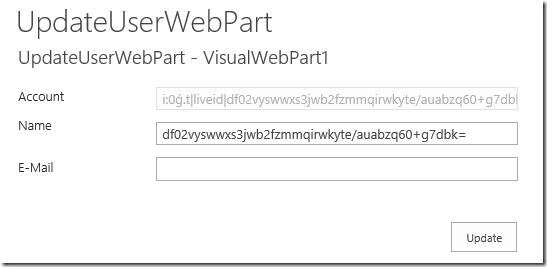
That’s what we see initially, but once we allow that popup:
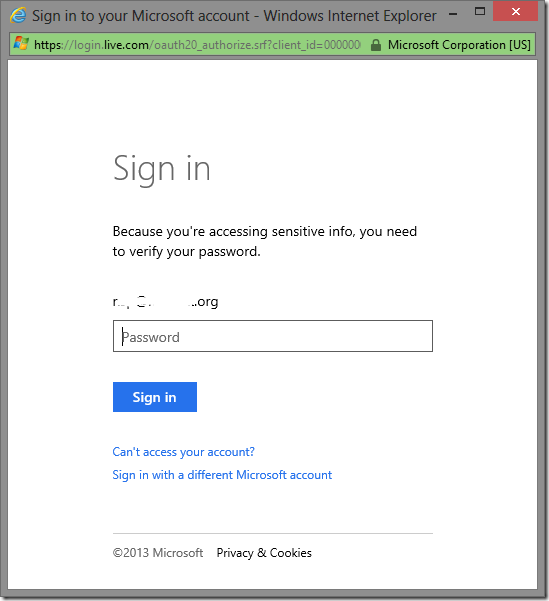
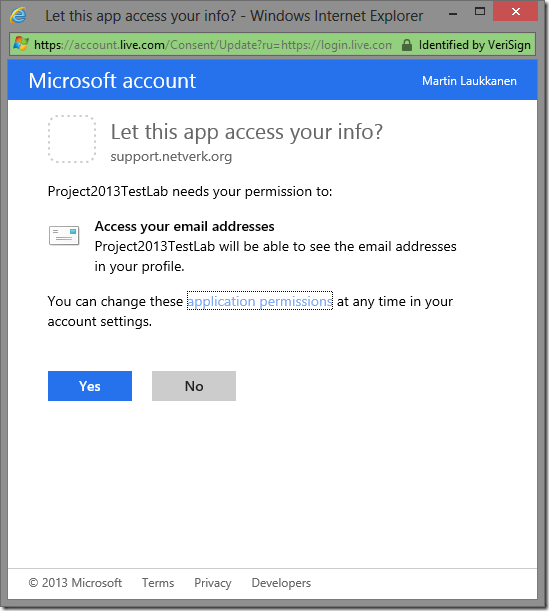
Make sure you select Yes.
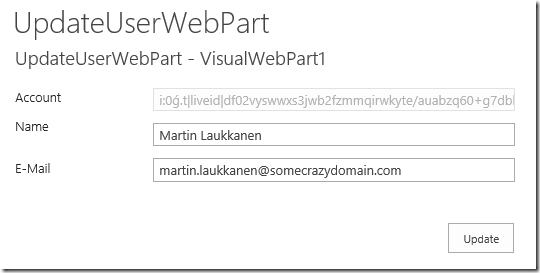
Nice.
Now if everything’s working, clicking Update should do just that!
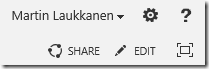
Hurrah!
Get my full example solution here built for Visual Studio 2012 in SharePoint 2012, just make sure you update it with your Client ID from Live Connect.
Conclusion
It’s not perfect, in fact it’s a way off (think application pages, modal dialogs, mmm), but hopefully this will get you started.
Any questions, post below, but I strongly recommend you play with the Interactive SDK on Live Connect and read the Getting started documentation there if you have any problems with the JavaScript. It took me quite a bit to get all that working together the first time!
Update: See my latest post on this topic for a better approach: http://nearbaseline.azurewebsites.net/blog/2013/07/sharepoint-hosted-apps-with-saml-authentication/