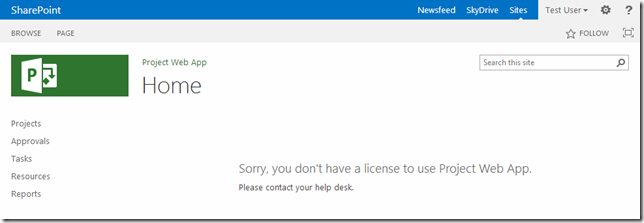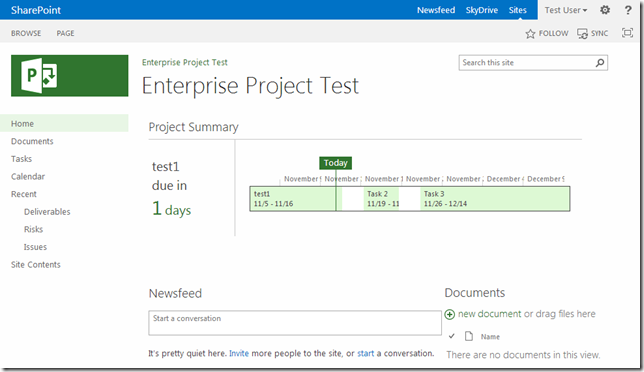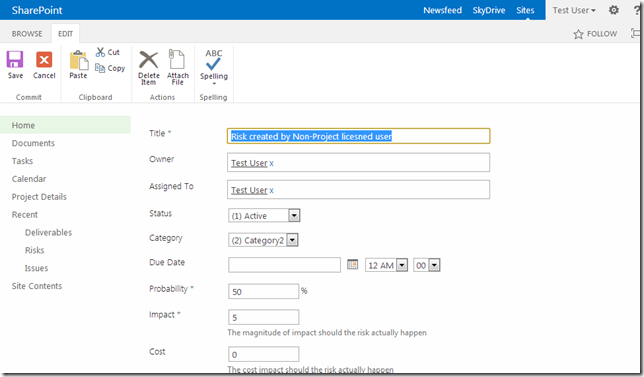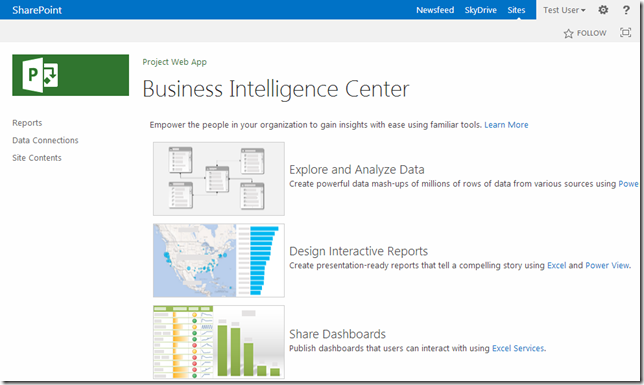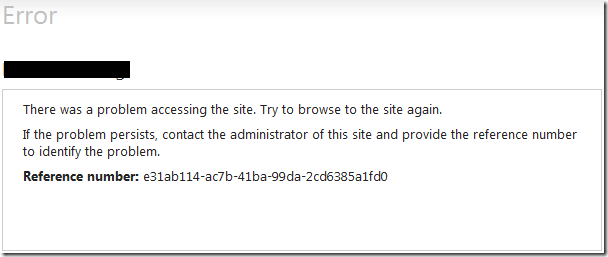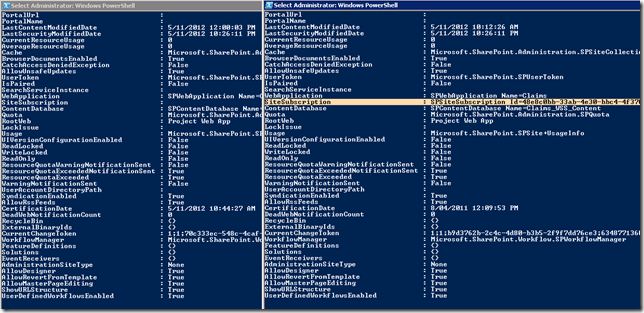by Martin Laukkanen | Jan 8, 2013 | SQL
Fortunately I do not often have to enact my customer’s disaster recovery plans, but when I do I am glad for things like SQL mirroring and SharePoint database fail-over.
No plan is perfect though, in this particular case Project Server OLAP cubes would refuse to build while failed over to the mirror server, giving only the following errors;
[8/01/2013 8:35 AM] Failed to build the OLAP cubes. Error: Error Adding DataSourceView ‘Project Reporting data source’ to database ‘FullCube1_Srv2’. Error: Error Adding Table ‘MSP_TimeByDay_OlapView’ to database. Error: Login timeout expired
A network-related or instance-specific error has occurred while establishing a connection to SQL Server. Server is not found or not accessible. Check if instance name is correct and if SQL Server is configured to allow remote connections. For more information see SQL Server Books Online.
This problem is clearly caused by the SQL connection string, which in the configured cube looks like this:
Provider=SQLNCLI10;Data Source=primarysqlserver;Initial Catalog=ProjectServer_Reporting;Integrated Security=SSPI;Persist Security Info=False
As you can see the ‘Failover Partner’ parameter is missing, at first I thought that this was a classic case of not RTFM, if you neglect the steps detailed in the TechNet article (http://technet.microsoft.com/en-us/library/ff872145.aspx) on configuring SQL server mirroring for Project Server but instead only do the SharePoint configurations (which does get things online) then some Project Server specific connection strings are not updated.
The fix would seem to be pretty simple:
Set-SPProjectWebInstance …[insert all required parameters – ie all of them]… -PrimaryDBMirrorServer mirrorsqlserver -ReportingDBMirrorServer mirrorsqlserver
(Reference: http://technet.microsoft.com/en-us/library/ff607532(v=office.14).aspx)
HOWEVER, this does not appear to fix the cubes, which will continue to fail with the above error on build! The above steps do update the Sample report data sources in the BI site, but even if you create a new cube it still builds without a ‘Failover Partner’ configured:
![clip_image001[6] clip_image001[6]](https://nearbaseline.com/wp-content/uploads/2013/01/clip_image0016_thumb.png)
To get to the above open SQL Management Studio and connect to your Analysis Server, then from the Cube –> Data Sources properties you can edit the data source used.
The good thing is that there is a temporary workaround while in a failed-over scenario, just manually update that connection string with the correct failover partner. The problem with this is that each time PWA builds the cube this change will be overwritten, but you could automate that if need be (or disable PWA build and schedule the build in SSAS directly).
Hurrah! Now I can get back to my day job.
by Martin Laukkanen | Nov 15, 2012 | Project 2013
One of the few questions that I have regularly been asked by just about every customer I have ever worked with is about licensing. Unfortunately I don’t have an MS Degree in the topic, as these days it seems you need to have one! It’s far too easy to get conflicting advise as to how and what features can be used with what license. E.g. Can a non-PWA CAL see Project Server reports?
Fortunately in the 2013 SharePoint and Project Server release Microsoft have given us what I consider to be the best kind of answer; a technical one! You can’t get more accurate that a error message stating that you do not have a license to view this content!
Finally I can tell customers that those PWA CALs can be used for *this*, and the rest of your users just need *that*!
Enabling Project User License Mapping
The link above talks about what you need to know to setup the new License Mapping feature, but here’s a quick summary;
1. Enable the feature via PowerShell;
Enable-SPUserLicensing
2. Create a mapping to your Active Directory “Team Members” (or other) group;
$map = New-SPUserLicenseMapping -SecurityGroup "DOMAINPS Team Members" -License Project
3. Finally add the mapping to the farm
Add-SPUserLicenseMapping -Mapping $map
Note: By completing step #1 above you will DENY all users access to Project and other SharePoint features (including Enterprise Features and Office Web Apps), that is until you run steps #2 and #3 for all the license types which you need to map.
Effects of Project License Mapping
Now the interesting part, given two users: Me and my favourite resource Test User what when I am the only licensed user (a member of Team Members AD group), what is restrictions are enforced on Test User?
First and foremost, when Test User tries to open PWA this is what he gets:
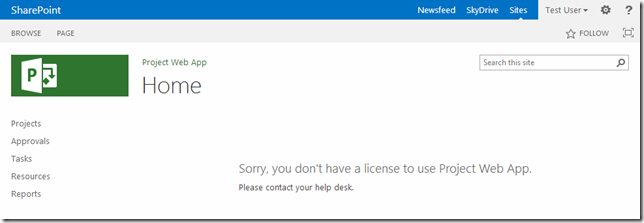
Good stuff, but what about if I assign some work to Test and share my site with him?
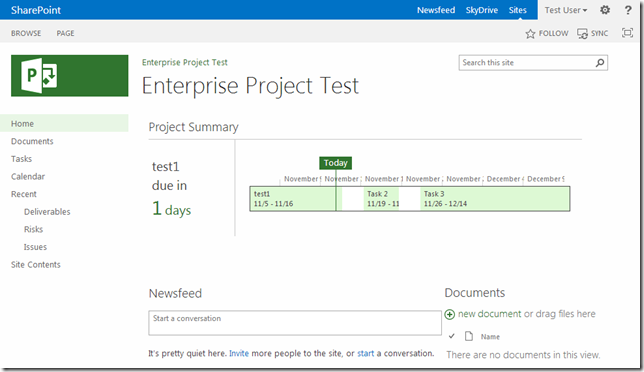
Now this is promising, what about Risks / Issues, etc?
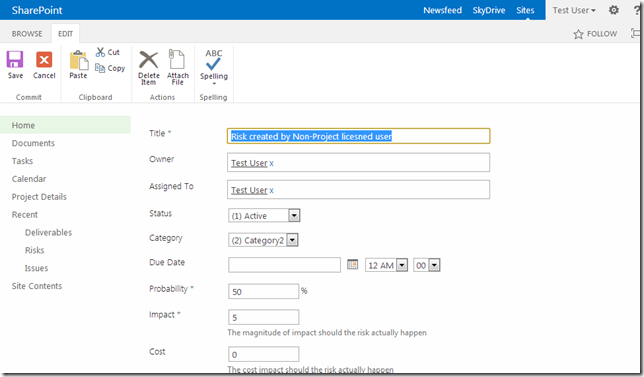
Looks like that permission only restricts PWA access, this is actually exactly what I wanted (to be clear; exactly what many customers have asked me for in the past).
Lastly what about Reports?
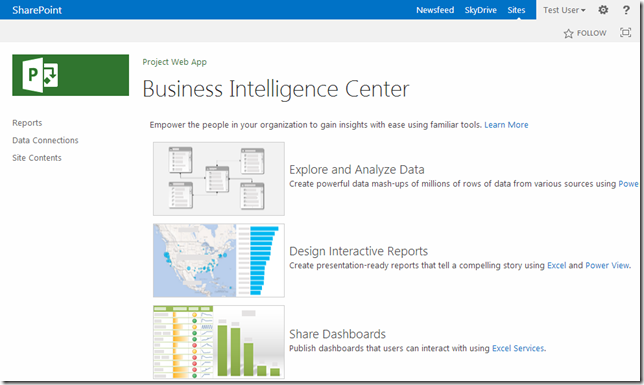
Looks like Test can get to BI centre (via URL directly not PWA) once it’s shared!
The Catch?
I honestly don’t know.
I suspect that there may be one as all previous advice I have had from Microsoft is that, quote; ‘Any user who accesses any Project data must be licensed.’
However as I said before, technical answers (true / false style) make me rather more comfortable about the truth of a particular question as opposed to conflicting advice.
Disclaimer
Do not take this blog as licensing advice, I do not work for Microsoft (that was a long time ago) and the views expressed here are entirely my own.
Speak to your Microsoft Reseller or Account Manager if you have any specific licensing questions.
by Martin Laukkanen | Nov 7, 2012 | Project 2010, Troubleshooting
After migrating a Project Server (or any other SharePoint web app) to a new SharePoint 2010 farm using ADFS for federated authentication and multi-tenancy you receive the below error message when trying to access some of the migrated site collections. In my case the root site worked but /PWA failed.
Also if you reprovision a new site collection (include a PWA) in the same web application it also works fine.
Error message from ADFS
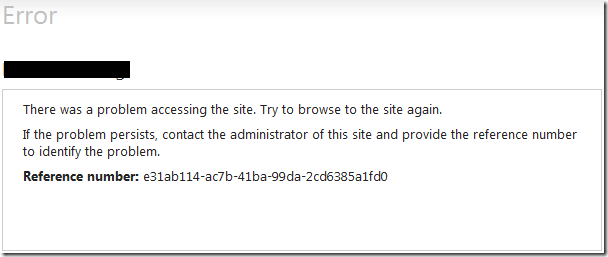
There was a problem accessing the site. Try to browse to the site again.
If the problem persists, contact the administrator of this site and provide the reference number to identify the problem.
Reference number: [GUID]
Event log on ADFS server
Log Name: AD FS 2.0/Admin
Source: AD FS 2.0
Date: 5/11/2012 10:00:43 PM
Event ID: 364
Task Category: None
Level: Error
Keywords: AD FS
Description:
Encountered error during federation passive request.
Additional Data
Exception details:
Microsoft.IdentityServer.Web.InvalidRequestException: MSIS7042: The same client browser session has made ‘6’ requests in the last ‘5’ seconds. Contact your administrator for details.
at Microsoft.IdentityServer.Web.FederationPassiveAuthentication. UpdateLoopDetectionCookie()
at Microsoft.IdentityServer.Web.FederationPassiveAuthentication. SendSignInResponse(MSISSignInResponse response)
Cause
What’s happening is that while authentication works as expected on some sites, when you open a particular site collection the authentication goes into a loop, eventually failing when the ADFS server detects this redirect loop.
After a fair amount of digging the problem turned out to be in the multi-tenancy configuration of this particular farm. Specifically the site collections for some reason did not all have a subscription.
Using the PowerShell command ‘Get-SPSite https://site/sitecollection1’ against two site collections to compare the settings turned up the key difference:
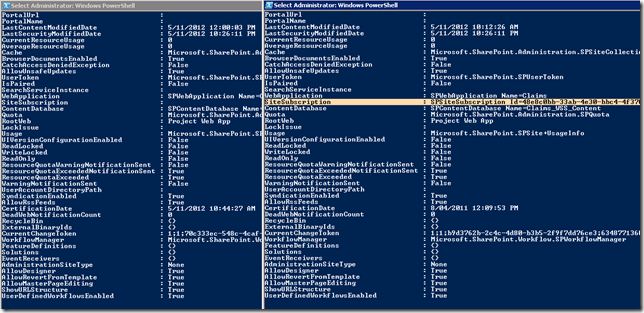
This makes sense as to why the authentication is failing; the different site subscription overrides the FedAuth authentication cookie assigned by ADFS as soon as it is assigned, causing the page to redirect back to re-authenticate.
Resolution
Fortunately once the above was found the fix is simple, run the following command in PowerShell:
Get-SPSite | Set-SPSite
–SiteSubscription [Guide of site subscription]
Now after a quick IISRESET all should be working!
by Martin Laukkanen | Oct 31, 2012 | Uncategorized
Yes I’ve finally come round and jumped on that particular bandwagon, so you can find and even follow me now here https://twitter.com/martinlaukkanen.
by Martin Laukkanen | Sep 20, 2012 | Project 2013


I’ve been fortunate enough over the past two weeks to be able to find time to attend both TechEd and Project Ignite here in Australia, (thank you to my customers for giving me the time away! – you know who you are) so after all that time spent with the people from Redmond I want to do a full write up of what is new in the new version of Project and SharePoint soon to be with us.
I’m going to break this up into a few sections to focus on the relevant areas by audience detailing what it actually means to you, but to start with a quick summary as I see things;
Top 10 New Features in Project 2013
In no particular order;
- Project Online – The Microsoft Hosted version of Project Server 2013.
- New Look and Feel – A clean new Windows 8 style (Metro) interface.
- Demand Management Workflows in SharePoint Designer and Visio – Create / update your workflows without development or 3rd party solutions.
- Project Professional Reports re-written – The old Visual Reports have been replaced with a Excel like pivot charts / reports out of the box.
- Apps for SharePoint and Office – An App Store and a new model of extensibility for Office, Project Server and SharePoint (CSOM, JSOM, REST, etc).
- SharePoint Task List Project – A new type of ‘simpler’ project managed through a SharePoint Task list.
- New Reporting Features with PowerView and OData – Excel 2013 or Excel 2010 with PowerPivot provide a new level of reporting capabilities used out-of-the-box.
- MS Project Scheduling Engine in the Server – Allows for new features like setting baselines and managing cost / material resources from PWA.
- SharePoint Permissions Mode – Optionally replaces the Project Server Permissions Mode aligning with existing SharePoint permissions.
- SharePoint Work Management Service – Aggregates tasks across Project, SharePoint, Exchange and potentially other business systems. Thanks to this (I think) Exchange integration now supports updating calendars!
What’s New for your PMO
Typical users of Project including Project Managers, Business Analysts, Executives and even just Timesheet users will see a number of benefits in the New Project;
Firstly the changes to the scheduling engine although very technical is one easily overlooked great new feature, not only will brining new features into Online Editing in PWA allowing organisations to streamline various business processes where in the past users had to switch between the web client and the desktop client, but quite simply it will save on licensing costs when even less users require the full desktop client!
Next, in the past I often have overlooked Project Pro reporting capabilities, admittedly because the old Visual Reports have changed little since 2003. But now the old has been thrown out and replaced with a totally new way of reporting, add to which some new fields showing cumulative data makes quick effective reporting on project schedules a snap.
Apps for Project and SharePoint is a completely new and I expect in some minds under-appreciated new feature. The potential of fully context sensitive, user relevant and yet accessible apps designed to support and extend project task information combined with server data, SharePoint and even 3rd party data may not be immediately obvious, but if you doubt the potential then just watch this space.
The changes to Demand Management are long overdue, no longer will you or your consultants need to spend time and money to build custom developed workflows when now they can now be built using familiar and accessible tools like Visio and SharePoint Designer.
Finally Project Online, if you are not already online with your EPM (ahem – blatant plug), then this could well be the killer feature for your team or organisation. Try it out now online and see for yourself: http://www.microsoft.com/project/en-us/preview/default.aspx
What’s New for IT Departments
Many people I spoke to the past few weeks described this as a ‘plumbing’ release, in other words one focused on improving the backend more than the frontend. I have to agree to an extent, although a number of the features mentioned above already make it well worth the upgrade for any IT Department, when you dig deeper the benefits for those tasked with supporting and developing this are significant.
Firstly not mentioned in the Top 10 above; Performance. A number of changes like the database consolidation, the direct data access from the web tier among many many others make this release noticeably faster than anything before it!
After performance one of the most common deployment related issues with Project Server is the specialty skills needed in addition to the already hard to come by SharePoint skills most IT departments covet. This release brings a number of features to improve matters here; SharePoint Permissions mode alone removes the biggest excuse most SharePoint admins have for not supporting Project Server on SharePoint!
Reporting and BI although often more a PMO function I’m going to include down here due to the technical nature of many of the improvements, OData for one is entirely backend in nature, however when combined with some of the features of PowerView (or PowerPivot) it makes consolidated fully interactive and dynamic reporting a snap.
Finally developers will love and hate this release, a completely new set of API’s for Project Server (and SharePoint) resolves a number of pain points we’ve all experienced with the Project Server Interface and SharePoint Object Model. But of course will bring with it a whole new set of limitations and drawbacks! However when you read between the lines you can only come to one set of conclusions; new API’s to learn (CSOM), in some cases new languages (JSOM) and finally when you think it all though plan for the eventual deprecation of the old interfaces. Yay, I love learning don’t you? :)
Links to find out more
Try Project Pro 2013 Preview for yourself:
Try Project Online Preview now:
Start Developing Apps for Project and SharePoint:
Thanks Christophe, Jan, and all the other great speakers at TechEd!

![clip_image001[6] clip_image001[6]](https://nearbaseline.com/wp-content/uploads/2013/01/clip_image0016_thumb.png)