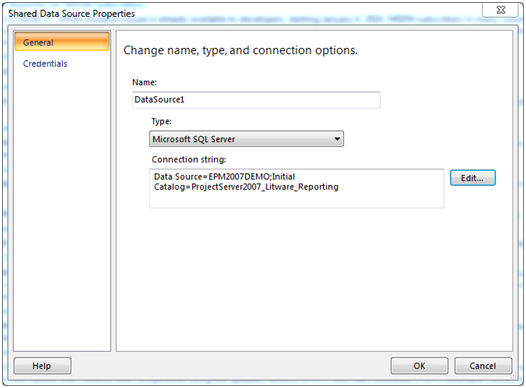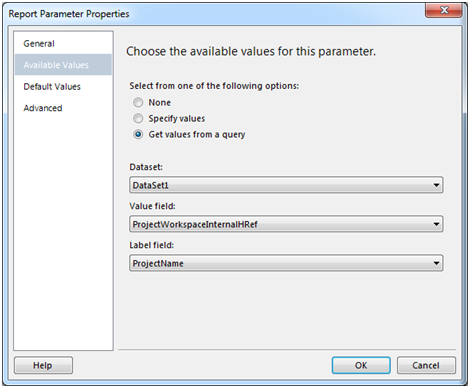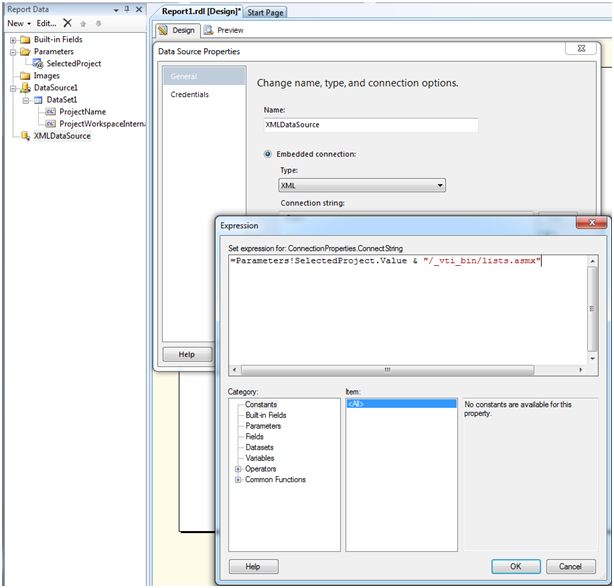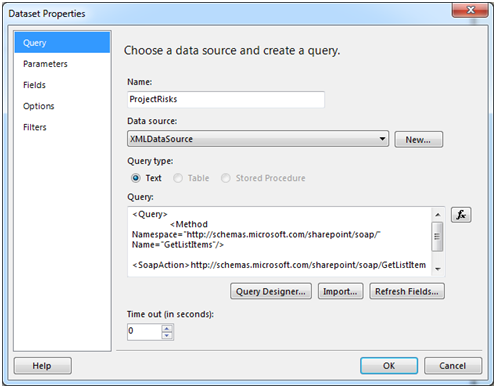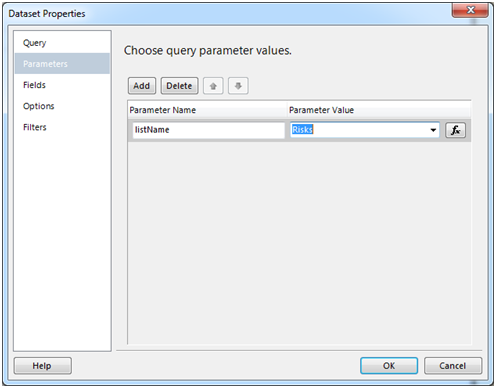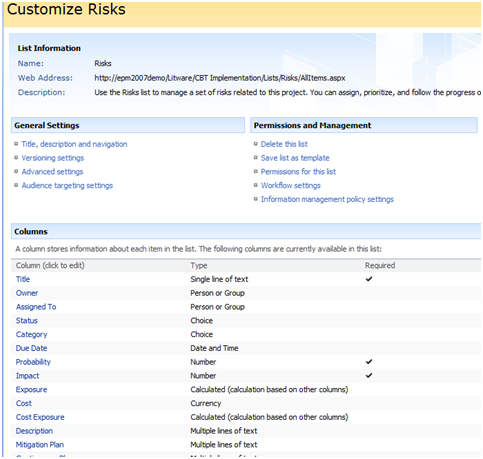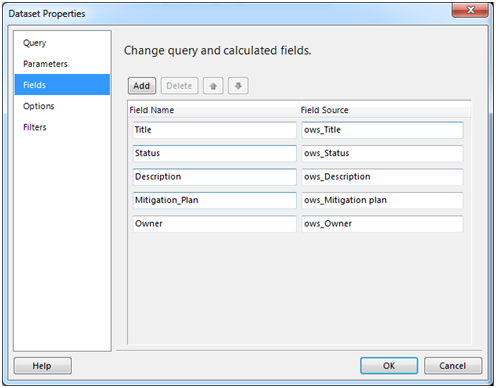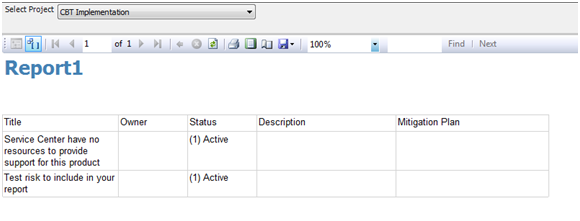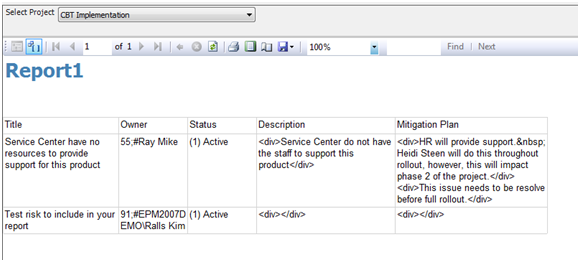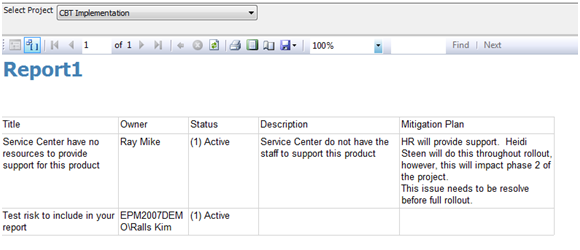by Martin Laukkanen | Feb 11, 2010 | Project 2010, Project Pro 2010, Reporting, SharePoint 2010
Just finished up at the Microsoft Project 2010 Ignite conference in Sydney and wanted to share some of the great things I learnt over the week. The sessions were very good over all I must say and it was good to meet many of the familiar names in both the .AU EPM field but also the Redmond guys who came down.
I’ll post here all my notes taken, basically covering significant items that I learnt and some questions asked and / or answered. Note though that this list is in way a complete list of content covered as basically all the hundreds of things that I have previously learnt over the past few months beta testing are not mentioned in these notes! Also the order is as it was discussed so mostly relates to the agenda, but of course some questions or items discussed were of course off topic.
Day 1
Points of Interest:
- Release date for General Availability of Office 2010 scheduled for June!
- Project Server 2010 requires SharePoint 2010 Enterprise version as a minimum.
- 2007 PWA CAL will upgrade to a full PWA 2010 AND SharePoint Enterprise 2010 CAL if on Software Assurance.
- Portfolio Server CAL’s upgrade to full Project Server 2010 CAL’s with SA.
- Full pricing is to be released very soon, and is apparently very similar to the current pricing.
- Project Pro 2010 is not backwards compatible, ie it cannot connect to PS2007.
- Synch to SharePoint lists requires only Project Pro (not Standard) 2010 and SharePoint Foundation 2010 (WSS4)
- Synch to SharePoint task function is fully disabled when connected to a Project Server (interesting).
- PWA requires Internet Explorer 7 as a minimum, and does not support Tier 2 (other modern) browsers unlike SharePoint
- Team Foundation Server 2010 for Application Lifecycle Management supported out of the box with a connector, however so far only a client based sync connector is released, the server to server connector will be released soon. Also no support for any previous versions.
- Project Web App views published data, e.g. Project Centre, but editing a project opens the working or draft copy. (Something to watch out for)
- MPP format has changed again with PPRO2010 and is not backwards compatible unless the option is specifically selected on save.
Questions asked or answered:
- Office version required for PS2010 is mainly revolving around Excel Services 2010 which requires Excel 2007/2010 for editing. However no Office version is required for just viewing reports, etc. (Not sure what Word requirements there are for editing / saving, assume the same as 2007)
- Migration / import from other data sources such as Primavera is not considered. (Not really surprising)
New Buzzwords:
- Demand Management (my favourite new topic!)
- Top Down Portfolio Management (included in PS now with PPS)
- Project Lifecycle Management – preferred to Demand Management as is more accurate to describe the workflow features.
Day 2
Points of Interest:
Things to read:
- Power Pivot! (Awesome name!)
- Eigen Vector (which is the formula behind the Portfolio optimiser percentages)
Day 3
Points of Interest:
- Must check out the BI content on the Project Programmability blog.
- Visio Services is great for dynamic data driven charts and diagrams, however it does not accept parameters (like Excel Services) which may limit some uses (such as in a project workspace template).
- Hosted option “Project Online” to be announced soon, which will comprise of a slightly cut down EPM solution for entry level clients.
- Still not possible to set a baseline using PSI.
- Delegation feature is basically equivalent to giving someone your password.
- However delegation is only valid in PWA or with Project web parts, and not in SharePoint including workspaces, or in Project Pro.
- AD synchronisation and WSS permissions sync have been ‘greatly improved’ to prevent dead-locks, etc.
- New option for Project Managers via PWA is the ‘project permissions’ option which allows project level security permissions to be assigned by the project owner, negating the need for the use of delegates for project access. (Love it, more user self service!)
- Project Pro no longer provides the password prompt option, however as it uses Claims based authentication it relies on IE settings and so if IE prompts for password then so does Project Pro.
- Now need to always think of Project Server as having 5 databases, as the SharePoint content database stores so much important data such as BI, workflow, PDP’s etc.
- Bulk Update option in Server Settings provides WSSRelinker tool functionality.
- Playbooks upgrade for 2010 to be released near release date.
- Playbooks has been fixed to not rely on GUID’s and instead use names to prevent migration issues.
- A new tool is to be released to migrate PDP’s and workflow like Playbooks.
- WSS_Logging database is a new SharePoint 2010 feature and provides fully documented performance / issue logging for the farm.
- The SharePoint Developer Dashboard feature provides very detailed page stats once enabled, detailing things like load times per web parts, SQL stored procedures called, etc.
- SQL database mirroring is now also supported in 2010.
- Manually scheduled tasks still have the old duration, start and finish stored as “Scheduled Start, etc”.
- RDB stores the scheduled start / finish etc as the normal date field, and stores the new manual values separately, and also contains a task field indicating if the task is auto / manual.
by Martin Laukkanen | Feb 8, 2010 | How to, Project 2007, Reporting
Update 31/03/2011: See the following blog about how much simpler this is with SQL Server 2008 R2.
This is one of the most common gripes that I hear about Project Server’s reporting database, the fact that only the default fields in your Project workspace lists, ie Project Risks, Project Issues, etc are available to report on.
Unfortunately I have yet to come across a client who uses (for example) a percentage probability of risk, I’m guessing it’s all that PRINCE2 influence. So as a result you are usually left with two options;
- Update the default fields to match your requirements, which actually is possible in 90% of the cases with some careful modifications to the workspace template and possibly some custom MDX measures for your cube. The biggest drawback with this one is if you want to report on new lists, such as for example a Change Register it is simply not possible without extending the RDB and cube!
-
Secondly you could find and purchase a third-party product that will allow you to report directly on all of the list contents of your workpace, some of these link directly into the sites, others use a staging database.
There is of course a third option though, do it yourself, and that is what this blog post is about.
How to access the SharePoint data?
The first question is how, and of course I should be clear as a one-time minion of the capital MS, the question must be how to do it in a supported manner. So that completely rules out direct SQL access to the databases!
Fortunately there is another way: XML.
Let me start by saying that there is a lot of information is out there on this method, so here are some links to some of the most helpful pages; at codeproject, and other blogs here and here. (That last Blog one I probably found most useful!)
Before I get into it it’s worth mentioning that my example involves using Visual Studio 2008 with the SQL Business Intelligence Design Studio (BIDS) installed. Don’t let the VS2008 bit scare you it would be possible to do much of this using Report Builder, at least once you have your data connections created, perhaps I’ll leave that for a future blog?
In summary this is what you need to do:
- Create a SRS data source pointing to your PWA Reporting database.
- Use the above data source to identify the field named "ProjectWorkspaceInternalHRef" from the "MSP_EpmProject_UserView" table for each project you want to report on.
- Then use the URL indentified to dynamically construct your XML data source query by basically appending "/vti_bin/lists.asmx" to the end of the string.
- Finally using XML pull down the information that you want.
Too easy!
Okay show me the details!
Okay so first thing you need to do after firing up Visual Studio is start a new blank Report Server Project, then:
Step 1: Create your Shared Data Source
Create a standard SQL data source pointing to your Project Server Reporting database, such as:
| Data Source=EPM2007DEMO;Initial Catalog=ProjectServer2007_Litware_Reporting |
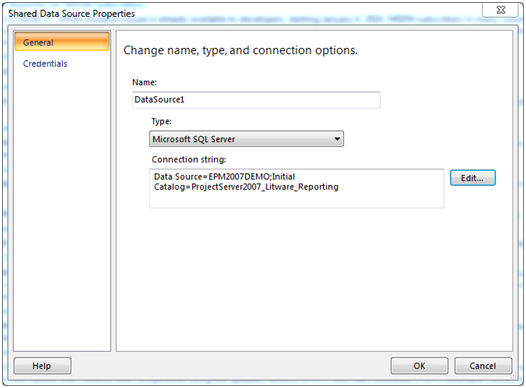
Step 2: Enumerate Workspace URLs and Select your Project
Firstly create a blank report with a simple SQL query to enumerate a list of all projects and their associated workspace URL:
Example query:
SELECT ProjectName, ProjectWorkspaceInternalHRef
FROM MSP_EpmProject_UserView
|
Then create a Parameter to prompt the user for a selection:
Name: SelectedProject
Prompt: Select Project
Select Get values from a query for Available Values:
Value field: ProjectWorkspaceInternalHRef
Label field: ProjectName
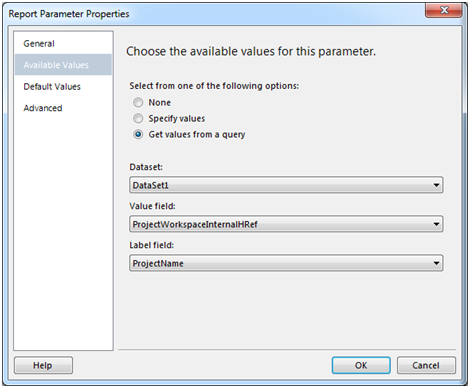
Step 3: Create your XML Data Source
Now the interesting bit, create a new non-shared datasource (Embedded connection).
Type: XML
Connection String: Expression
Credentials: Do not use credentials
Expression should be as follows:
| =Parameters!SelectedProject.Value & "/_vti_bin/lists.asmx" |
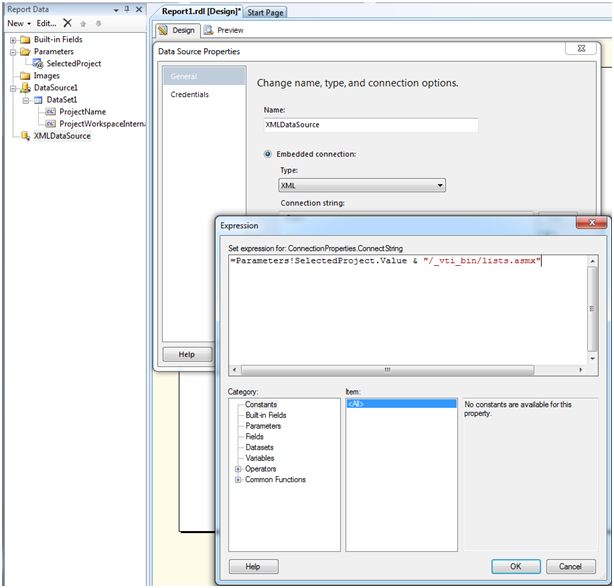
Step 4: Now create your Dataset using XML
Now you need to create your first Dataset in this XML data source, this is where we reference the actual list item, in this example Project Risks.
Create a new dataset using the following query:
<Query>
<Method Namespace="http://schemas.microsoft.com/sharepoint/soap/" Name="GetListItems"/>
<SoapAction>http://schemas.microsoft.com/sharepoint/soap/GetListItems</SoapAction>
</Query>
|
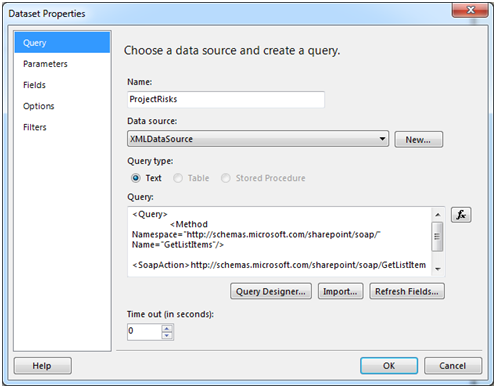
Populate the Parameters with the "listName" (note: this is case sensitive) parameter with the value "Risks":
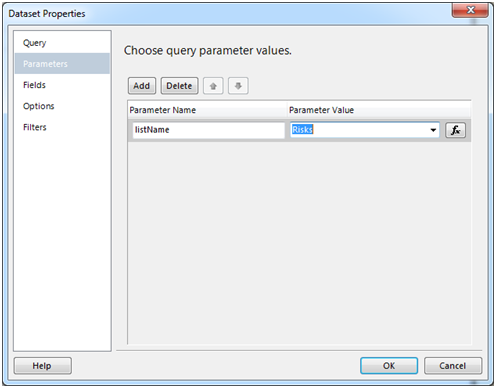
Step 5: Select your Fields to include in the report
Now the annoying bit, under Fields you must include each field that you want to include in your report, however because we are dynamically generating the data source we cannot automatically populate this.
Note: To automatically populate this list hard code the data source to an actual workspace site then when you create the query for this dataset select Refresh Fields.
Otherwise you can manually populate these, just open the list in question in a workspace and open list settings:
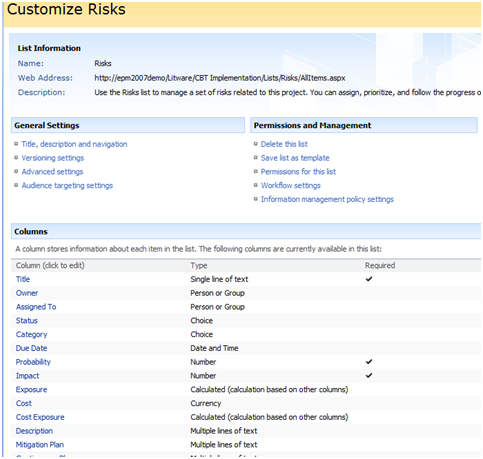
Then use the Column name in the Fields list source by simply prefixing each name with ows_, for example: ows_Title
Resulting in something like this:
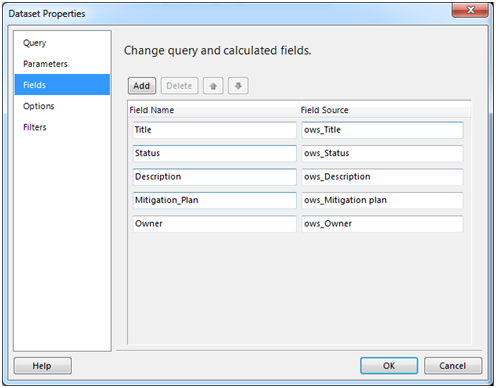
Step 6: Finally Create a Test Report to see the Results!
Now add a table to your report and add those columns to preview the data, you should see something like this:
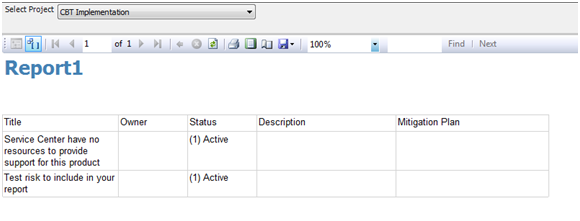
Unfortunately you might notice some fields being blank, there’s actually something we forgot! One of the possible parameters in the dataset above is "viewName", that does exactly what you would think select’s the desired view, so as my example above (using the EPM2007DEMO databases with default column names) Owner, Description and Mitigation Plan are all blank, this is because the Default view configured for that list does not include them.
So you can fix this by changing the default view to include the required fields or by creating your own view and using the viewName parameter. Note though; that parameter requires the GUID of the view not it’s name, so you need to use something like http://meyerweb.com/eric/tools/dencoder/ to decode the GUID from the URL of the view. (See the above linked blog by David Wise for additional details on the parameters available)
One that is done, you should now see something more like this:
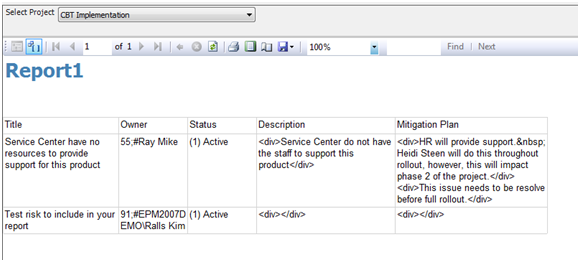
Looking good! (Almost!)
Just one last thing there, you can see the special characters in the data, for the Description and Mitigation Plan it is an easy matter of changing the ‘Placeholder Properties’ to Markup Type: HTML. However for the Owner and as you’ll find various other fields they contain internal codes used by SharePoint, these have to be removed with code, again David’s blog above has some code to do just that, or if you’re like me and didn’t quite bother to read down that far you can create your own and add it to the Report Properties – Code section:
Public Function CleanSPSInput(strIn As String) As String
Dim RegEx as System.Text.RegularExpressions.Regex
‘ Replace invalid characters with empty strings
if strIn = "" OR IsDBNull(strIn)
Return ""
Else
Return Regex.Replace(strIn, ".+;#", "")
End If
End Function
|
Then just replace your Owner field name with the following expression:
| =code.CleanSPSInput(Fields!Owner.Value) |
Now your report should look something like this:
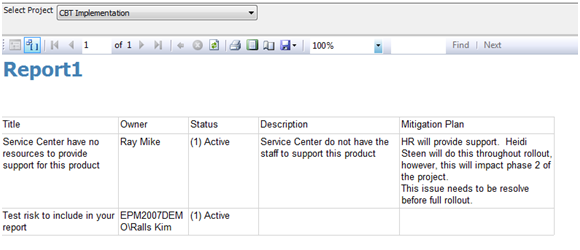
All Done!(Well for me at least)
What’s the catch?
There is actually a big one which you might have guessed: performance.
The above report is effectively generating the report by browsing to each page and pulling down each list item every time the report is generated. For one single project like in the example above, that’s not such an issue, but if you wanted to create a portfolio summary report for example or batch process a single project report for all active projects then performance would quickly become a problem.
Much of that can be addressed through Reporting Services itself, using caching and pre-generation, etc or better yet using SQL Integration Services (SSIS). With that and some much more interesting scripting a DTS job could be created to setup your very own staging database using the same XML methods as above! Definitely something to blog about another time…
But what about??
Yes there are lots of questions left unanswered;
- What if someone renames the list used above?
- What if someone changes / deletes the view I selected?
- What if …
I think you can see some of the limitations here and possible also how they can be overcome (workspace template standards, etc) but I’ll leave that to you.
by Martin Laukkanen | Jan 26, 2010 | Project 2007, Reporting, Troubleshooting
On a number of occasions I have had problems with this particular file, worse still there doesn’t seem to be much official information on it available. The file is MSOLAP.UPD located in the root folder of the drive on which SQL Analysis Services (SSAS) is installed, the file does not exist usually and is not created during setup, however when a cube is built the file will be temporarily created and then removed. If you run a ProcMon you will see this everytime.
The problem occurs with Windows 2008 in which new security features restrict access to files in the root folders such as C: or D: which results in errors in the cube build.
Specifically:
“Error: Your permissions on the server computer do not allow you to administer this Analysis server.”
Typically this will occur when the Windows 2008 SSAS server is different to the Project Application Server, as you may imagine a remote process initiated from the App server accessing files in the root folder on the Windows 2008 drive.
The problem is exacerbated in large deployments when best practice security is used and the Project Server service account is different from both the SSP account and the MOSS Project Web Application Pool identity.
The solution I have found is a rather simple hack, basically pre-create the MSOLAP.UPD file in the root folder of the server drive where SSAS is installed, and ensure that the following three accounts have full permissions:
- MOSS PWA Web Site Application Pool identity
- Project Server Service Account (the account that runs the Queue Windows service)
- SSP Service account
AFAIK the first is the one used by the ProjectServerOlapCubeGenerator.exe to touch the MSOLAP.UPD file, so start with that if you need to.
Otherwise with that error message above the following should be taken into account:
The accounts used for building Cube include the SSP IIS Application Pool Account and the SSP service account.
- SSP Service account is used to connect to Analysis Services and trigger the cube build work, requiring access to the Repository, etc
- App Pool account is used to launch the ProjectServerOlapCubeGenerator.exe process which runs on the app server but also appears to remotely connect to the SSAS server. (need to confirm this)
- Finally the Project Server Service Account needs to be an SSAS admin.
Hope this post helps someone out there as I have often had this issue in large deployments and for a long time have done the above steps without even thinking twice about it!
by Martin Laukkanen | Jan 7, 2010 | Project 2010, Workflow
I’ve spent some time over the past few days diving deep into the new Project Server 2010 Workflows which replace the Portfolio Server workflow from 2007, and so I thought that a post on my experiences was definitely in order.
First the not so good news:
- Workflow in Project Server 2010 is driven by SharePoint Workflow, and it replaces the Portfolio Server workflow entirely. This second point makes it one of the features that everyone will want!
- All workflow for Project Server 2010 must be created in Visual Studio, also AFAIK VS2010 will be the only fully supported version, although it does apparently work with VS2008. (http://msdn.microsoft.com/en-us/library/ee767686(office.14).aspx)
- Excluding some 3rd Party tool, there unfortunately is no easy way about creating even a simple workflow! This could be seen as a step backwards as in Portfolio Server very complex workflow could be created using the web interface.
- At present the included “Sample Proposal Workflow” does not and will not have source code released, I have spoken in the beta forums with some from MS who have “taken the idea under advisement“..
The better news:
- Project Detail Pages (the pages containing all project information, etc) are fully customisable without VS or Designer. Meaning the capture of custom fields for new projects is very slick.
- If the Sample Proposal Workflow fits (three levels of approval plus portfolio selection) then it can be fully customised to include all of your required custom fields, detail pages, and other information. However you just can’t change the workflow order without the code.
I can see this as being a really great feature for 2010, however the steep learning curve will be a problem for certain! Unfortunately this is a bit of a step backwards, as in Portfolio Server 2007 you could create quire complex workflow within the UI.