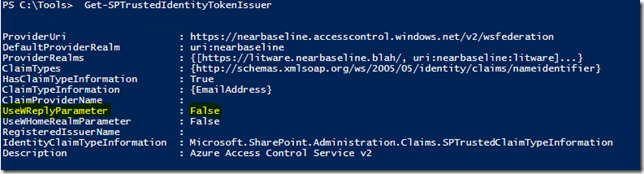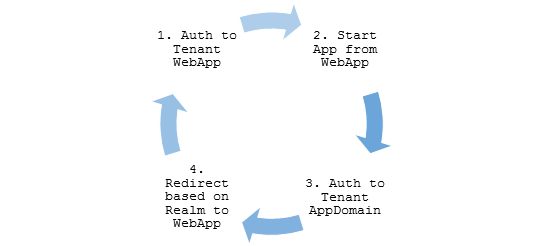by Martin Laukkanen | Sep 2, 2013 | Apps, BulkEdit, Development
I’ve been busy the last couple of months working away at my first crack at a SharePoint App as some of my recent posts here probably show. (Next up; a desperately needed refresh for this site!) So for anyone thinking about doing the same I thought it worth sharing some of my experiences in a quick write up.
However firstly: Go download Bulk Edit from the SharePoint App store right now! (And write a review!)
JSOM / CSOM
The first thing to say is when compared to the PSI API of the past even despite the near complete lack of documentation on JSOM / CSOM I’m loving it! To be able to write code that actually doesn’t fail half the time, who would of thought it possible?! :)
SharePoint Market Place
It’s early days yet, but what I can comment on so far is actually getting on to the Market place which in the end was in fact easier than I expected.
It took a couple of days to get my Seller account approved which was actually the longest wait. After that my app was approved within 48 hours of the second submission, that’s after the first submission was rejected within a few hours due to one of the automated-checks (make sure to read the links below).
To be honest the hardest thing was getting the App submission page to accept my Office365 subscription as “paid”, basically it requires a fully paid subscription linked to your seller account before you can submit a SharePoint app. The catch is that Partner accounts and trial accounts among others are not automatically accepted.
I’m now the proud owner of three O386 subscriptions; TechNet, MSPartner, and PAID MSDN Developer, yep I got there eventually!
If you have problems linking you account (steps here) make sure you give it some time, in my case it took overnight before the ‘verified’ subscription was accepted after following the verification steps.
Read the following if you want to know more on this process:
Thoughts on the SharePoint App Model
I’ve spoken to many people and read many other peoples thoughts on the whole new app model, seems to be a topic that divides opinions quite nicely.
I have to say in summary I do see some serious potential in the new model, sure SharePoint hosted apps are very constrained and Provider / Auto hosted are going to be an administrative nightmare in any typical highly locked down enterprise environment. But even still separating the solutions from SharePoint is a game changer in my opinion, that would be me coming squarely from the OPS site of DevOps!. That combined with solid client side APIs makes me actually happy to change from the old ways and old APIs.
by Martin Laukkanen | Aug 23, 2013 | Apps, Development, How to, Project 2013
As follow-up to my Updating Project Server custom fields via JSOM post I figured that as I only covered part of the problem a second post was needed to cover lookup table values.
In fact working out how to update Project Server lookup table based custom fields was actually much harder than I expected, so hopefully this saves someone else out there all the time I wasted!
Overview
Updating lookup table based custom field values uses the same method as normal custom fields:
PS.DraftProject.setCustomFieldValue(FieldName, Value);
Firstly you need to follow the instructions from part 1 to get the InternalName to use for the FieldName parameter, however what is completely different when updating lookup values is the second Value parameter.
If you’ve used PSI (or even just Reporting) before you probably recall how each lookup table value has a UID which represents its value, so what we need to do for custom fields with lookup table values is actually the following;
- Identify the internal name of the lookup table entry for the table.
- Pass the name to setCustomFieldValue in an acceptable format.
So a quick example should look something like this:
PS.DraftProject.setCustomFieldValue(
'Custom_x005f_d2bb8d78a1f5e211940b00155d000a03',
['Entry_fea76e70a1f5e211940b00155d000a03']);
Note: For those skim-reading pay attention to the [] or read on!
Obtaining a Lookup Table Entry Name
In the previous post I wrote we used JSOM to create an array containing all of our custom field details, now for our lookup table values we need need to create a another array to store the Lookup Entry properties.
Note: Using CSOM this is actually really easy: http://msdn.microsoft.com/en-us/library/office/microsoft.projectserver.client.lookupentrycollection_di_pj14mref.aspx
However due to the asynchronous nature of JSOM it is a little more complex.
Here’s an example JavaScript method which builds on top of the previous post code:
var fieldName = 'Programme';
var lookupEntries = [];
function getCFComplete(response) {
var cfEnumerator = customFields.getEnumerator();
while (cfEnumerator.moveNext()) {
var cf = cfEnumerator.get_current();
// Is this our custom field with lookup table values?
if (cf.get_name() === fieldName) {
var lookupTable = cf.get_lookupTable();
// 2nd async request - load the LookupTable data
projContext.load(lookupTable);
projContext.executeQueryAsync(function () {
var ltEntries = lookupTable.get_entries();
// 3rd async request - load the lookup table entries
projContext.load(ltEntries);
projContext.executeQueryAsync(function () {
var ltEnum = ltEntries.getEnumerator();
while (ltEnum.moveNext()) {
var ltEntry = ltEnum.get_current();
lookupEntries.push({
InternalName: ltEntry.get_internalName(),
Value: ltEntry.get_value(),
FullValue: ltEntry.get_fullValue(),
Description: ltEntry.get_description()
});
}
// Done, now do something with the values
var myJsonString = JSON.stringify(lookupEntries)
}, getCFFailed);
}, getCFFailed);
}
}
}
If your following that then basically what we’re doing is the following:
- First enumerate all custom fields to find the field we want (in this example a custom field named ‘Programme’).
- Now asynchronously load the LookupTable data for that custom field.
- And then asynchronously load the LookupEntry data for the LookupTable and enumerate though it saving the values into our Array lookupEntries.
To give you an idea of what this looks like for the purpose of this guide in the code I have JSON’ified the result and saved it to a variable called myJsonString, which in my case looks like this:
[{"InternalName":"Entry_fda76e70a1f5e211940b00155d000a03",
"Value":"IT BAU","FullValue":"IT BAU","Description":""},
{"InternalName":"Entry_fea76e70a1f5e211940b00155d000a03",
"Value":"New Products","FullValue":"New Products","Description":""},
{"InternalName":"Entry_ffa76e70a1f5e211940b00155d000a03",
"Value":"Efficiency","FullValue":"Efficiency","Description":""}]
Setting the Custom Field Value
Now that we have our entry names we can use them in the setCustomFieldValue method. However there is one last thing to trip you up; the format. Simply passing the value as a string (e.g. ‘Entry_fea76e70a1f5e211940b00155d000a03’) will not work, and give no error. MSDN doesn’t help much either other than specifying the parameter as type “Object”.
So after a bit of trial and error I have found that you must pass the entry name value(s) in an Array, clearly this is to support multi-value custom fields, but it would be nice if MSDN mentioned this. :)
So now if we extend the updateProject() method from part 1, we get something like this;
function updateProject() {
var projectId = "9C585CC0-3FC0-4133-9F2A-1FB96587CF0D";
var project = projects.getById(projectId);
var draftProject = project.checkOut();
var fieldName = "My Custom Field";
// Update custom field
var cfData = $.grep(customFieldData, function (val) {
return val.Name === fieldName;
});
// New part - get the lookup entry
var leData = $.grep(lookupEntries, function (val) {
return val.Name === "Some new value";
});
// If this value is in our lookup entry list then use it
if (leData.length > 0 && cfData.length > 0) {
draftProject.setCustomFieldValue(cfData[0].InternalName, leData[0].InternalName);
}
// Else handle the non-lookup table value
else if (cfData.length > 0) {
draftProject.setCustomFieldValue(cfData[0].InternalName, "Some new value");
}
//Publish the change
var publishJob = draftProject.publish(true);
//Monitor the job
projContext.waitForQueueAsync(publishJob, 30, function (response) {
if (response !== 4) {
// handle errors
}
}
}
(Please note that code is written to demonstrate this concept and actually doesn’t make much sense as we have hard coded the custom field name and then are doing an if / else on the lookup entries being found!)
That’s it you should now be able to update any custom field including multi-value lookup tables using JSOM (or similarly with CSOM).
Is there a better way?
I set out originally to do this using purely JSOM, however it quickly becomes obvious that enumerating each custom field and caching all of the properties is quite tedious.
Fortunately there is a much better way using the REST interface, for example try the following URL on your project server:
http://[changethistoyourserverurl]/pwa/_api/ProjectServer/CustomFields
- <entry>
<id>http://project2013test/PWA/_api/ProjectServer/CustomFields
('d2bb8d78-a1f5-e211-940b-00155d000a03')</id>
<category term="PS.CustomField"
scheme="http://schemas.microsoft.com/ado/2007/08/dataservices/scheme" />
<link rel="edit" href="ProjectServer/CustomFields('d2bb8d78-a1f5-e211-940b-00155d000a03')"/>
<link rel="http://schemas.microsoft.com/ado/2007/08/dataservices/related/EntityType"
type="application/atom+xml;type=entry" title="EntityType"
href="ProjectServer/CustomFields('d2bb8d78-a1f5-e211-940b-00155d000a03')/EntityType" />
<link rel="http://schemas.microsoft.com/ado/2007/08/dataservices/related/LookupEntries"
type="application/atom+xml;type=feed" title="LookupEntries"
href="ProjectServer/CustomFields('d2bb8d78-a1f5-e211-940b-00155d000a03')/LookupEntries" />
<link rel="http://schemas.microsoft.com/ado/2007/08/dataservices/related/LookupTable"
type="application/atom+xml;type=entry" title="LookupTable"
href="ProjectServer/CustomFields('d2bb8d78-a1f5-e211-940b-00155d000a03')/LookupTable" />
<title />
<updated>2013-08-23T03:58:20Z</updated>
- <author>
<name />
</author>
- <content type="application/xml">
- <m:properties>
<d:AppAlternateId m:type="Edm.Guid">d2bb8d78-a1f5-e211-940b-00155d000a03
</d:AppAlternateId>
<d:Description />
<d:FieldType m:type="Edm.Int32">21</d:FieldType>
<d:Formula m:null="true" />
<d:Id m:type="Edm.Guid">d2bb8d78-a1f5-e211-940b-00155d000a03</d:Id>
<d:InternalName>Custom_d2bb8d78a1f5e211940b00155d000a03</d:InternalName>
<d:IsEditableInVisibility m:type="Edm.Boolean">false</d:IsEditableInVisibility>
<d:IsMultilineText m:type="Edm.Boolean">false</d:IsMultilineText>
<d:IsRequired m:type="Edm.Boolean">false</d:IsRequired>
<d:IsWorkflowControlled m:type="Edm.Boolean">false</d:IsWorkflowControlled>
<d:LookupAllowMultiSelect m:type="Edm.Boolean">false</d:LookupAllowMultiSelect>
<d:LookupDefaultValue m:type="Edm.Guid">fea76e70-a1f5-e211-940b-00155d000a03
</d:LookupDefaultValue>
<d:Name>Programme</d:Name>
<d:RollsDownToAssignments m:type="Edm.Boolean">false</d:RollsDownToAssignments>
<d:RollupType m:type="Edm.Int32">11</d:RollupType>
</m:properties>
</content>
</entry>
Note, that’s not the ODATA URL, it’s; /_api/ProjectServer/ and not /_api/ProjectData/!
Browsing the REST interface directly is a great way of learning about CSOM / JSOM, and for this example, you can quickly see the related link at the top titled ‘LookupEntries’, browse that and this is what you get:
http://[changethistoyourserverurl]/pwa/_api/ProjectServer/CustomFields(‘d2bb8d78-a1f5-e211-940b-00155d000a03’)/LookupEntries
- <entry>
<id>http://project2013test/PWA/_api/ProjectServer/LookupTables
('fca76e70-a1f5-e211-940b-00155d000a03')/Entries('fda76e70-a1f5-e211-940b-00155d000a03')
</id>
...
<title />
<updated>2013-08-23T05:08:14Z</updated>
- <author>
<name />
</author>
- <content type="application/xml">
- <m:properties>
<d:AppAlternateId m:type="Edm.Guid">00000000-0000-0000-0000-000000000000
</d:AppAlternateId>
<d:Description />
<d:FullValue>IT BAU</d:FullValue>
<d:Id m:type="Edm.Guid">fda76e70-a1f5-e211-940b-00155d000a03</d:Id>
<d:InternalName>Entry_fda76e70a1f5e211940b00155d000a03</d:InternalName>
<d:SortIndex m:type="Edm.Decimal">1.0000000000</d:SortIndex>
<d:HasChildren m:type="Edm.Boolean">false</d:HasChildren>
- <d:Mask m:type="PS.LookupMask">
<d:Length m:type="Edm.Int32">0</d:Length>
<d:MaskType m:type="Edm.Int32">3</d:MaskType>
<d:Separator>.</d:Separator>
</d:Mask>
<d:Value>IT BAU</d:Value>
</m:properties>
</content>
</entry>
I’ve cut all but the first Entry from the data but as you can see it’s all there, in a nice XML format ready for use.
(I’ll leave that code to you!)
by Martin Laukkanen | Aug 5, 2013 | Apps, Development, How to, Project 2013
After a few busy weeks working on my first 100% JavaScript 2013 App (watch this space for more!!) I’ve come to realise that the MSDN documentation on JSOM and CSOM still is pretty sparse!
A couple of simple examples exist in the usual place (e.g. JSOM CreateProjects) but when you get to the details you’ll find a lot missing. For example updating Custom Fields; if you look at the MSDN page covering PS.DraftProject, the method you need (draftProject.setCustomFieldValue()) is not even listed! (UPDATE 7/08: It is covered here but with no detail; PS.Project.setCustomFieldValue)
JavaScript PS.DraftProject.setCustomFieldValue Method
Here’s the missing method definition that you’ll see when using PS.debug.js:
PS.DraftProject.setCustomFieldValue(FieldName, Value);
Hey wow, that simple hey? No, unfortunately the definition is a bit misleading; easy to assume that FieldName references the custom field name used else where like in the OData fields, but in fact this refers to the InternalName from the PS.CustomField object.
An example InternalName is: Custom_a1737ae3b4fce211940b00155d000a03
So first thing you need to do is get that name, it is just the field GUID prefixed with “Custom_”, but I like to do things more dynamically so I’ll use projContext.get_customFields(); to cache that information.
Example JavaScript update of Custom Field Value
Firstly lets get those InternalName values into an array for later use.
Cache the field details with a GetCustomFields Function
var projContext;
var customFields;
var customFieldData = [];
SP.SOD.executeOrDelayUntilScriptLoaded(GetCustomFields, "PS.js");
function GetCustomFields() {
// Initialize the current client context and get the projects collection
projContext = PS.ProjectContext.get_current();
customFields = projContext.get_customFields();
projContext.load(customFields);
// Run the request on the server.
projContext.executeQueryAsync(getCFComplete, getCFFailed);
}
function getCFComplete(response) {
var cfEnumerator = customFields.getEnumerator();
// Save the details of each CF for later
while (cfEnumerator.moveNext()) {
var cf = cfEnumerator.get_current();
customFieldData.push({
Id: cf.get_id(),
Name: cf.get_name(),
InternalName: cf.get_internalName()
});
}
// Now update the project
updateProject();
}
Note the last line there; updateProject() as this is all asynchronous you need to call the update only once you have the customFieldData array ready.
Update the Project Custom Field Function
function updateProject() {
var projectId = "9C585CC0-3FC0-4133-9F2A-1FB96587CF0D";
var project = projects.getById(projectId);
var draftProject = project.checkOut();
var fieldName = "My Custom Field";
// Update custom field
var cfData = $.grep(customFieldData, function (val) {
return val.Name === fieldName;
});
if (cfData.length > 0) {
draftProject.setCustomFieldValue(cfData[0].InternalName, "Some new value");
}
//Publish the change
var publishJob = draftProject.publish(true);
//Monitor the job
projContext.waitForQueueAsync(publishJob, 30, function (response) {
if (response !== 4) {
// handle errors
}
}
}
This simple example assumes the FieldType is text, but you get the idea, also to work with Lookup Tables you’ll need to look at the cf.get_lookupEntries() values in the getCFComplete() function but hopefully the above will get you started.
by Martin Laukkanen | Jul 23, 2013 | Apps, Development, How to, SharePoint 2013
One of the noticeable gaps that comes up immediately when you start planning any significant SharePoint 2013 deployment with requirements such as multi-tenancy and SAML based authentication (ADFS, ACS, etc) are the some of the limitations with the new features of 2013.
One such limitation is the new App Store which only supported Windows Authentication and didn’t support hostheaders at RTM! Fortunately Microsoft fixed the hostheader limitation in the March PU release (KB2768001), however the SAML limitation remains.
Steve Peschka wrote about one solution to part of this problem here: Using SharePoint Apps with SAML and FBA Sites in SharePoint 2013, however that only covers the Provider hosted (or Autohosted) apps, which leaves a big gaping hole where the simplest Apps of all are not supported.
The Problem with SharePoint hosted Apps
Basically the problem is in the the App Domain configuration and authentication requirements, take a typical example:
- First tenant:
App Domain: https://tenant1-*******.contosoapps.com
- Second tenant:
App Domain: https://tenant2-*******.contosoapps.com
As you know those App Domains are auto created for each installed app with a unique name per app. (Note that you need March PU to configure the above App Domains)
So with that in mind, when a user is authenticated to tenant1.contoso.com that does not automatically authenticate them to tenant1-******.contosoapps.com forcing re-authentication, that’s where we hit our problem.
Azure ACS and ADFS – No Apps??
Unfortunately Azure ACS and ADFS don’t work at all in this scenario. The problem:
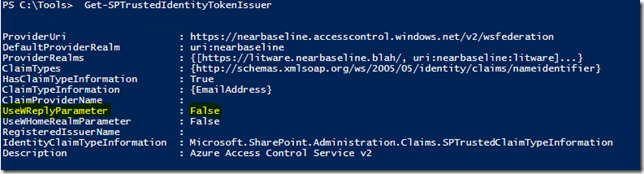
UseWReplyParameter while supported by both is restricted to sub sites only (e.g. reply to , as a result in our scenario above what you end up with is this annoying authentication loop:
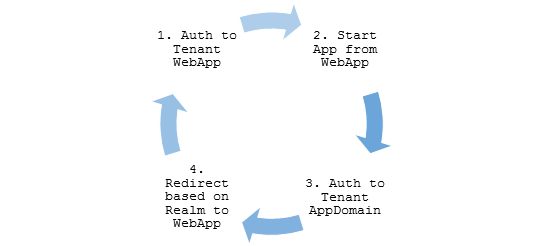
The reason for this is for security, as allowing any arbitrary WReply parameter could potentially allow an attacker from one Relaying Party (RP) to be redirected with a valid authentication token to a second RP.
So in my scenario above it may be possible for tenant1 users to authenticate not only with tenant1*** apps, but also tenant2 sites!
Solutions?
Unless Microsoft changes ACS and ADFS (unlikely) or they modify the SPTrustedIdentityTokenIssuer (maybe?), then the only option right now is to roll your own STS Identity Provider based on the the Windows Identity Framework SDK!
Fortunately you’re not alone, plenty of examples of this exist;
And my favourite:
Lots of good examples to work with but for this blog I’m going to extend the last one on the list by Steve Peschka using SAML with Microsoft Accounts (LiveID). So if you want to implement my changes below, you’ll need to start by reading the last article above and download and get familiar with the source for that one.
Changes to WindowsLiveOauthSts Solution
In summary we need to make the following changes to the solution:
- Firstly we need to update the Custom STS to accept and use the WReplyParameter.
- Secondly we need to capture the original request WReplyParameter in the PassiveSTS.cs and send it to the Custom STS.
- Finally we need to ensure that we maintain the security of our solution in with all changes.
That’s it, simple hey?
Updates to CustomSecurityTokenService.cs
First add somewhere to store the parameter to the class:
protected String WReplyParameter { get; set; }
Next extend the constructor to accept the parameter:
public CustomSecurityTokenService(CustomSecurityTokenServiceConfiguration configuration,
Dictionary<string, string> ClaimValues, String wReplyParameter = "")
: base(configuration)
{
this.oAuthValues = ClaimValues;
this.WReplyParameter = wReplyParameter;
}
And finally use the saved value in the GetScope() method:
// Set the ReplyTo address for the WS-Federation passive protocol (wreply).
// Use the provided WReplyParameter if it exists
if (String.IsNullOrEmpty(WReplyParameter))
scope.ReplyToAddress = scope.AppliesToAddress;
else
scope.ReplyToAddress = WReplyParameter;
return scope;
Updates to PassiveSTS.cs
First we have to get the Query String parameter from the request:
string wReplyParameter = HttpUtility.ParseQueryString(HttpUtility.UrlDecode(state))["wreply"];
Then we make sure to pass the parameter to the CustomSTS when instantiated:
//create an instance of our sts and pass in the dictionary of values we got from Windows Live oAuth
SecurityTokenService sts =
new CustomSecurityTokenService(CustomSecurityTokenServiceConfiguration.Current, values,
wReplyParameter);
Security Considerations
The risk arises if we allow any ‘wreply’ parameter to be be used as our returned ReplyToAddress in the Custom STS, in this example implementation a simple validation is included using an array of allowed URL’s (unmodified code quoted here);
// TODO: Set enableAppliesToValidation to true to enable only the RP Url's specified in the
// PassiveRedirectBasedClaimsAwareWebApps array to get a token from this STS
static bool enableAppliesToValidation = false;
Obviously for a production multi-tenanted environment you would need something more sophisticated, but I’ll leave that to you. Also another thing that particular solution does not allow for is our dynamically created App Domains, so that too will require some changes.
But hang on..
However it is worth saying here that in our simple example when using only Live ID across all Web Apps we have not exposed anything extra (yet) with this change! Think about it; if an attacker in wants to login to Tenant2 then all they need to do is open and login! Our STS is passing only identity and user related claims so all of the securing of resources is left to the tenant. IE; John from Tenant 1 has no site collection SPUser rights to Tenant 2 sites! So as it stands this scenario is similar to an equivalent Azure ACS implementation using multiple Relaying Parties.
Final Words
It’s worth mentioning that this likely will become redundant after a future service pack, assuming Microsoft fixes this by changing SharePoint that is.
A good indication is to look at how Office365’s doing it right now, and a quick Fiddler trace shows that the two cookies (rtFa and FedAuth) are passed directly to the AppDomain from the tenant Web App, so clearly MS is handling this in the initial Auth.
That may be a topic for investigation another time.
Hope this is useful for someone out there.