Problems installing Apps in SharePoint farm
Recently while working with a colleague we came across a few easy to miss issues when configuring the App Management Service in a SharePoint farm and while troubleshooting those issues found a lack of online resources on what turned out to be super-simple issues to resolve. (Hindsight is great)
Issue 1: ‘Let’s try this again’ error installing from the App Store
After installing and configuring the services, app domain and catalog as required, we could now open the SharePoint App Store, and choose an app to install, however the following message was displayed and the installation of any App would never begin.
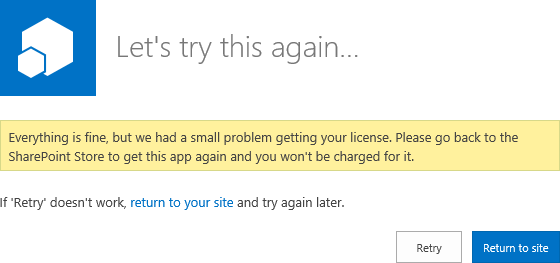
Error text: Everything is fine, but we had a small problem getting your license. Please go back to the SharePoint Store to get this app again and you won’t be charged for it.
Everything’s fine hey? Looking at the ULS revealed that this was caused by security:
w3wp.exe (0x0CA0) 0x1DF4 SharePoint Foundation App Marketplace High An exception was thrown while trying to import the app license. AppName:Bulk Edit; Exception:System.UnauthorizedAccessException: You don’t have the right to perform this operation. at Microsoft.SharePoint.SPAppLicenseManager.ImportLicense …
w3wp.exe (0x0CA0) 0x1DF4 SharePoint Foundation App Marketplace High Post app license acquisition did not result in a successful license import. HugState:Retry
But how can this be, we’re testing using the Farm Admin account and so we have all permissions! It turns out, that is actually the problem! While I can’t say specifically where / what setting causes this, in a typical SharePoint 2013 install the Farm Admin (/ Installer account) is intentionally restricted in certain ways, my guess is something to do with local computer policies or such.
Solution
Login using a user account (who can be Site Collection Admin and all that)!
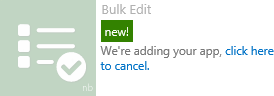
Yay my favourite app!
Issue 2: App installs without issue but does not work
Now we have our first app installed, however running it doesn’t quite work out. Unfortunately this time we get very little indication of the problem, in fact with Bulk Edit the app will start and look good, except nothing works! The buttons do nothing, and no data is displayed! :(
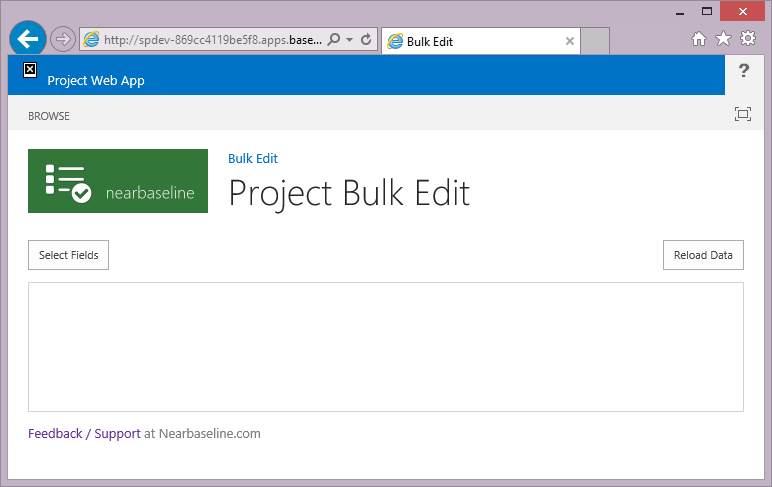
Similar issues happen with other apps installed and without looking at the F12 browser debug console the only indication that there is a problem is the top right hand corner site icon image which is just a little ‘x’.
If you do debug you will see an error like this:
SCRIPT5009: ‘RegisterSod’ is undefined
File: Default.aspx, Line: 14, Column: 32
Basically that tells me as a developer that something is seriously wrong in the farm (SP.js is missing which the whole JSOM api requires)!
Cause & Solution
Fortunately the solution was simple: SP.js was actually missing! Well not exactly, as it turns out while we had provisioned a single PWA site collection at /PWA in our Web App, we had not actually created a Default Root site collection at ‘/’. This configuration actually can break lots of things including SSRS and so this comes as no surprise really.
Simply creating a root site collection (using Blank or any template) fixed the issue and now all apps work as normal.
Other potential issues
While possible the topic of another rather long post, here’s a list of other things to check if you get permissions issues trying to install apps (sorry this is from memory so pls comment below if you think any of this has changed):
- App Management Service account and the Web Application’s hosting the App Web and Site in question should use the same user account!
- Review the Special Conditions and Limitations in this TechNet article when using Apps in multiple host header environments.
- For large farm considerations (multi-tenancy, multple web apps, etc) the following article is recommended: Planning the Infrastructure Required for the new App Model in SharePoint 2013.
Hope that helps someone else out there!
