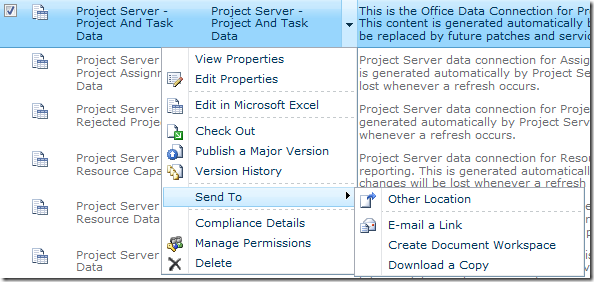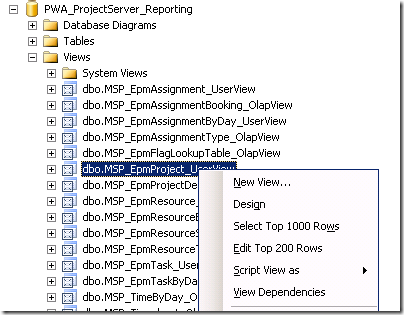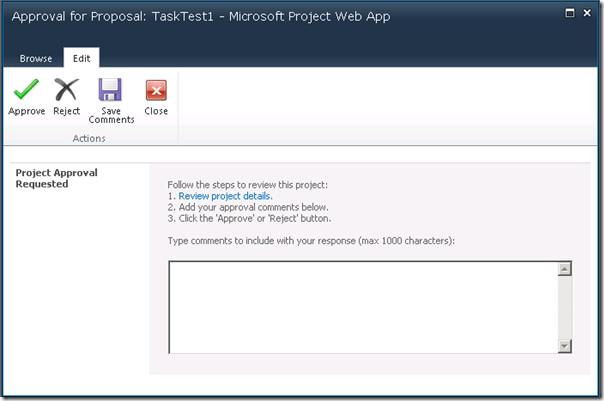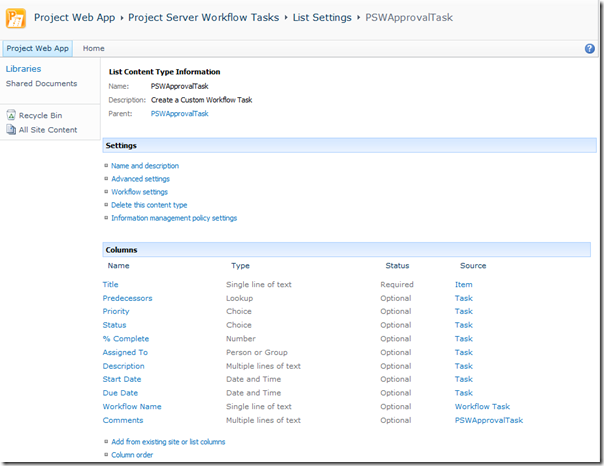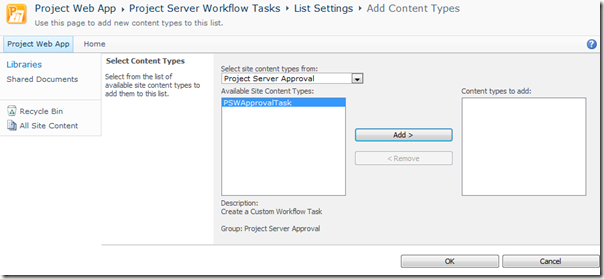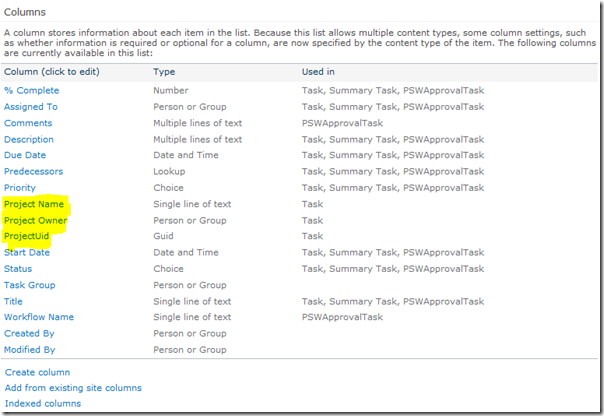by Martin Laukkanen | May 14, 2010 | SharePoint 2010
Typically this is one I never noticed until installing in production, the drive space requirements of the best practice analyser is quite significant see below:
- A Warning will occur if any drive on the SharePoint server has less than 5x the total physical memory in free space, so that’s 40GB for a ‘recommended’ 8GB server.
- A Critical alert will occur if the drive space of any drive on the server falls below 2x the total physical memory, so 16GB for a recommended spec server.
So the second one is fair, I get scared when the drive space in any server drops below 15GB or so, but the 5x warning is really annoying, basically with a ‘standard’ server with at least two drives (System and Apps) that’s 80GB minimum of wasted space to conform to the best practices. Ouch, sorry mister SAN admin!
by Martin Laukkanen | May 14, 2010 | Project 2010, SharePoint 2010, SQL
Found this one out the hard way this week; it seems that currently the only supported version of SSRS for the SharePoint 2010 SRS Add-in is SQL 2008 R2. At least one forum poster from MSFT has confirmed this.
Annoying as it can be surprisingly hard enough to convince customers to install Windows 2008 let alone upgrade their SQL servers! Ah, well at least SRS can be separated from the SQL DB servers making it a bit easier.
Update 12/07: This has now been addressed by Microsoft in the SQL 2008 SP1 CU8 release which adds support to reporting services 2008 to work with the R2 add-in.
by Martin Laukkanen | Apr 23, 2010 | Project 2010, SharePoint 2010
As I’ve been deep in the world of Project Server 2010 configuration this week, I thought I’d share a quick round up of the cool things I have noticed:
- Ability to edit custom fields in PWA without Pro client running.
- Project and Task Custom Fields update when project edited in PWA (Except for the first time usually).
- SharePoint 2010 Workflows have been updated, they are quite nice; for example the approval workflow is now able to do multi-level serial / parallel approvals, etc.
- Saving new Workspace templates is so so easy now! Just save site as a template, then go to your project type and select the new template!
- PDP’s rock – ‘enuf said.
- BI Centre is great, but so much more time will be needed (at least at first) in getting the reports you need. The flip side is that the reason why so much more time is needed is because you can get so much more out of them!
More to come in the coming days / weeks as it looks like client number 2 is going to kick of a 2010 implementation in the next week or so. Exciting times..
by Martin Laukkanen | Apr 22, 2010 | How to, Project 2010, Reporting
As you’ll quickly find in Project Server 2010, if you want to use the default Business Intelligence Center data connections then in order to include your own custom fields, then you’ll need to update the connectors. Here’s a quick guide on doing that to get to that data for your first Project Status Report.
Before I get into it don’t forget that the OLAP connections are automatically created, so in many cases you can use those, but if you’re like me and prefer direct reporting from the Reporting Database then you’ll have to create your own connections.
Step 1: Start from an existing connection file
For this I am going to use "Project Server – Project and Task Data" from the default location "BC CenterData Connections – English (…)", find the existing file and save it somewhere locally using the Send to – Download a Copy option.
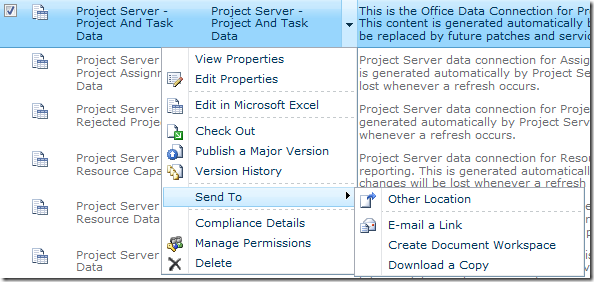
Now open that ODC file in Notepad and you’ll see the XML contents and hopefully the important part the section labelled <odc:CommandText> where the SQL "SELECT …" statement is, that’s what we need to change to include our custom fields.
Step 2: Add your Custom Field details using SQL Management Studio
Using SQL Management Studio is the easiest way to confirm that you have the right field names to add to the query, to do that find your ProjectServer_Reporting database and in particular what you will want is the View named dbo.MSP_EpmProject_UserView (or one of the others if you want task or resource fields). Select the view and using the ‘Select Top 1000 Rows’ option to generate a SELECT query returning all data.
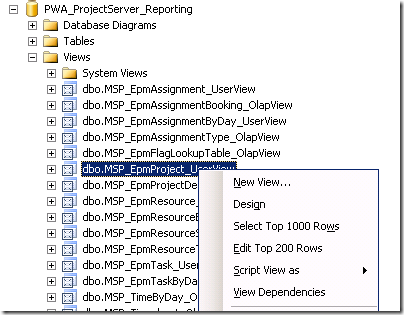
You’ll end up with something like this:
/****** Script for SelectTopNRows command from SSMS ******/
SELECT TOP 1000 [ProjectUID]
,[ProjectName]
[ …. Snip lots of built in fields….]
,[ProjectBaseline10Duration]
,[Project Departments]
,[Sample Business Need]
,[Sample Areas Impacted]
,[Sample Proposal Cost]
,[Sample Compliance Proposal]
,[Sample Assumptions]
,[Sample Goals]
,[Sample Post Implementation Review Date]
,[Sample Post Implementation Review Notes]
,[Sample Proposed Start Date]
,[Sample Proposed Finish Date]
,[Sample Approved Start Date]
,[Sample Approved Finish Date]
FROM [PWA_ProjectServer_Reporting].[dbo].[MSP_EpmProject_UserView]
The nice thing is in the views all the custom fields are listed last, as you can see from above the out of the box ‘Sample’ fields are all there to see. So next you just have to copy those field names into the ODC file opened earlier and save your changes.
Step 3: Update the ODC file
The only catch with updating the ODC file as you probably noticed is the format includes the view or table name prefix, such as:
MSP_EpmProject_UserView.ProjectBaseline10FinishDate as [ProjectBaseline10FinishDate], MSP_EpmProject_UserView.ProjectBaseline10Duration as [ProjectBaseline10Duration],
So all you need to know is that unless your changing the name you don’t need the bit after ‘as’, so if you search and replace to prefix each of your custom fields to add the "MSP_EpmProject_UserView." before the "," so you end up with something like:
,MSP_EpmProject_UserView.[Sample Business Need] ,MSP_EpmProject_UserView.[Sample Areas Impacted] ,MSP_EpmProject_UserView.[Sample Proposal Cost]
Now the last step is to paste those lines into the ODC file in Notepad, but note that the commas are at the start not the end, so you just need to make sure that when you paste the new lines that you have just one comma between each line except for the last line before the "FROM". You should end up with something like this:
MSP_EpmTask_UserView.TaskBaseline10Duration as [TaskBaseline10Duration], MSP_EpmTask_UserView.TaskBaseline10DurationString as [TaskBaseline10DurationString], MSP_EpmTask_UserView.[Health] as [Health] ,MSP_EpmProject_UserView.[Sample Business Need] ,MSP_EpmProject_UserView.[Sample Areas Impacted] ,MSP_EpmProject_UserView.[Sample Proposal Cost] FROM dbo.MSP_EpmProject_UserView INNER JOIN dbo.MSP_EpmTask_UserView ON MSP_EpmProject_UserView.ProjectUID = MSP_EpmTask_UserView.ProjectUID ORDER BY MSP_EpmProject_UserView.ProjectName, MSP_EpmTask_UserView.TaskIndex, MSP_EpmTask_UserView.TaskName </odc:CommandText>
Step 4: Upload the new ODC file to your Data Connection library
Now your just about done, save the file and back in your BI Center upload the file to a new location, make sure that you don’t try to overwrite the default file as those may be replaced by future service packs, I upload them directly into the Data Connections library.
Once uploaded you can now use them in Excel as normal. You might want to update or copy the existing templates and edit the data connection properties to point to this new ODC file, or otherwise just add them in as you normally would and carry on..
by Martin Laukkanen | Apr 11, 2010 | Development, Project 2010, Troubleshooting, Workflow
I’ve been working on a full end-to-end demand management workflow over the past couple of weeks and unfortunately as RTM is due any day now, much of the final documentation is still not public, meaning that some things just need to be figured out.
One problem that I found is the custom workflow task form, which has a very useful "Review project details" link on it. However if you have used Microsoft’s demo2010a image, then you’d see that for all of the workflow’s the link initially does not work. (See image)
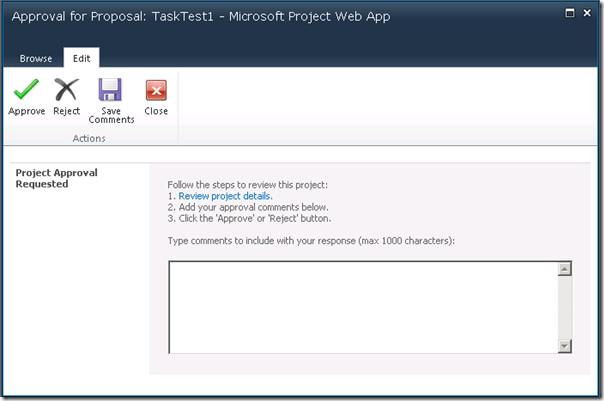
Fortunately this one was relatively easy to guess, thanks MS for making it quite obvious!
Firstly a custom workflow task content type called PSWApprovalTask is created by default in the PWA site "Project Server Workflow Tasks" list, here’s what it looks like out-of-the-box:
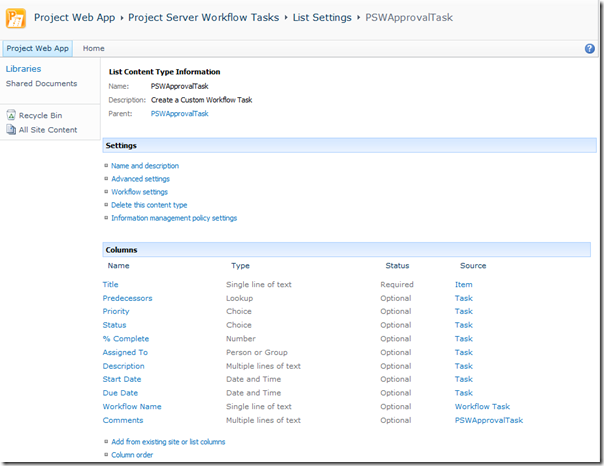
Interestingly though, it is not by default added to the list content types, BUT if you run through the Sample Proposal Workflow once then you will see it appear in the list automatically. For the purpose of this just use the ‘Add from existing site content types’ option in List Settings to add it:
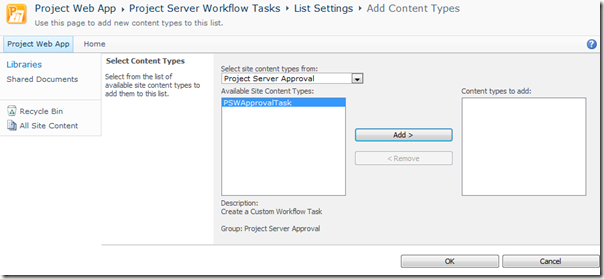
Now another interesting thing is apparent on the list settings page:
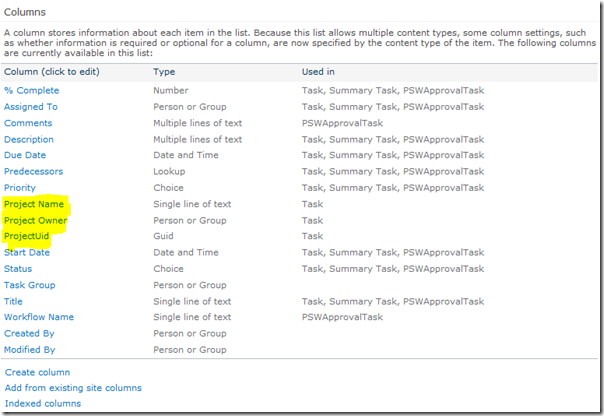
Specifically Microsoft has pre-defined three Columns named: Project Name, Project Owner and ProjectUid (and some others..), however they are not added to the content type by default either, but they are used in the views including the default My Tasks.
To the point:
Now getting to the point of this post, if you use the content type and populate all of those fields then the task approval page will work as expected! Specifically the ProjectUID Column needs to be populated with guess what: the Project’s GUID, once that is done then the link works as expected!
Too easy!
Well unfortunately not. The Visual Studio Workflow Activities included with Project Server 2010 gives you the very handy ReadProjectProperty action, however while having a choice of either reading a Custom Field based on GUID or a pre-defined built in field based on name, it does not include Project GUID. This is where it gets complicated.
The “simple” solution is to use PSI, then using something like this nice little method created by Chris Boyd you can retrieve the GUID by providing the Project Name using PSI method ReadProjectStatus.
Unfortunately having to use PSI in what otherwise could be a very simple SharePoint workflow in my opinion is clunky, it would be very nice if MS could add the Proj_UID property to the ReadProjectProperty action!
If you’re interested, based on Chris’s blog post linked above, here is an extract of my code to get all of those fields working (Note that this plugs in nicely to my last code post: Extending the Branching Workflow):
// Declare your PSI Stuff
private static WebSvcProject.Project project = new WebSvcProject.Project();
private void createTask_InitApproval(object sender, EventArgs e)
{
[… insert your other required task attributes …]
taskProps.ExtendedProperties["Project Name"] = Proj_Name[0];
taskProps.ExtendedProperties["Project Owner"] = Proj_Owner_Name[0];
taskProps.ExtendedProperties["ProjectUid"] = GetProjectUidFromProjectName(Proj_Name[0]);
}
public static Guid GetProjectUidFromProjectName(string projectName)
{
Guid projectGUID;
project.Credentials = CredentialCache.DefaultCredentials;
WebSvcProject.ProjectDataSet readProjDs = new WebSvcProject.ProjectDataSet();
readProjDs = project.ReadProjectStatus(
Guid.Empty,
WebSvcProject.DataStoreEnum.WorkingStore,
projectName,
0
);
if (readProjDs.Project.Rows.Count == 1)
{
projectGUID = new Guid(readProjDs.Project[0].PROJ_UID.ToString());
}
else
{
throw new Exception("No Project by the name: " + projectName + " Found");
}
return projectGUID;
}
Enjoy!
Update 4/08/2010:Check the comments below for a much easier way to correct this issue, without the use of PSI.