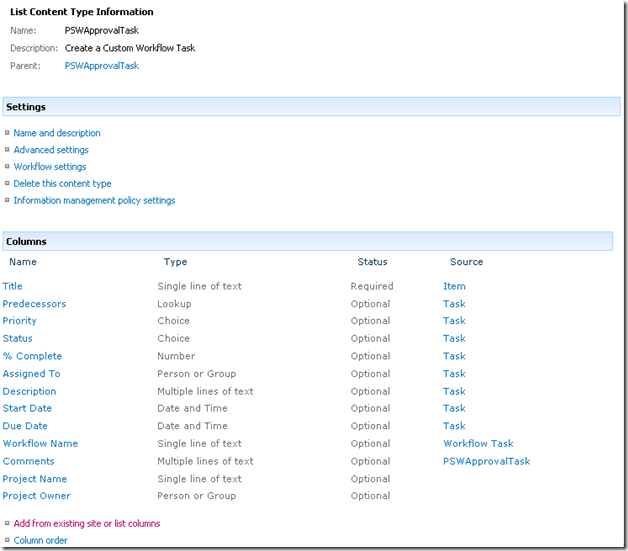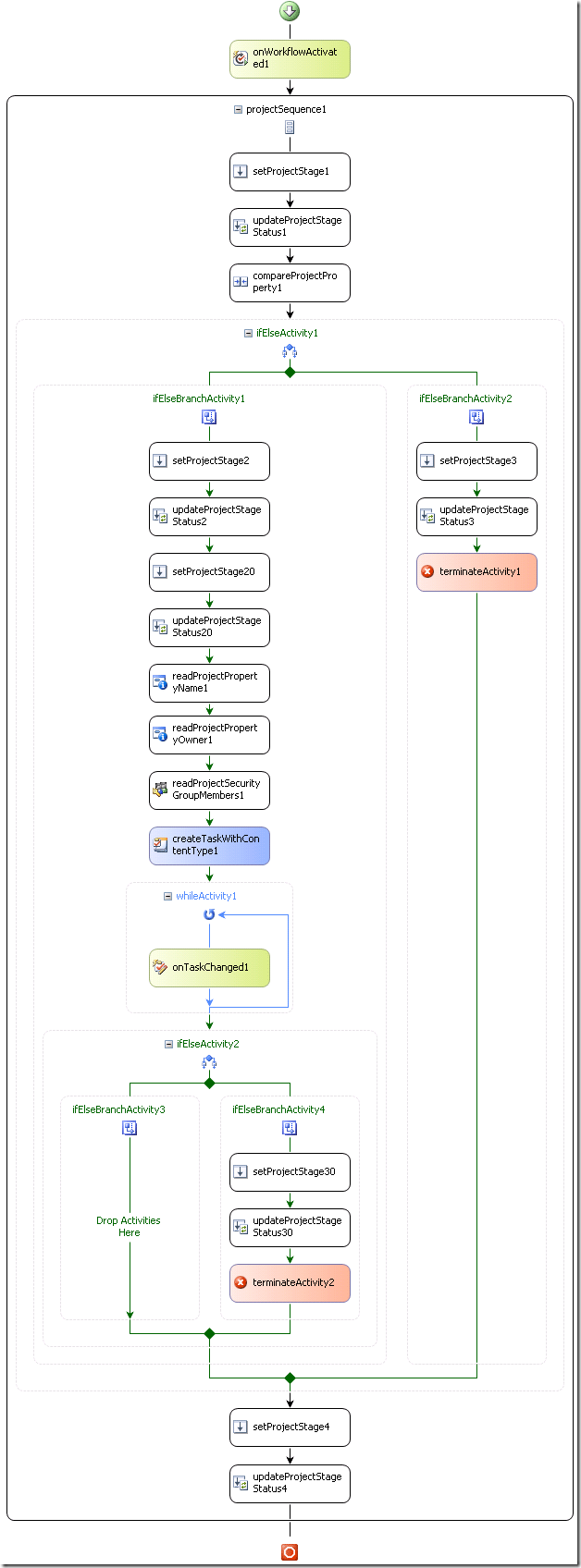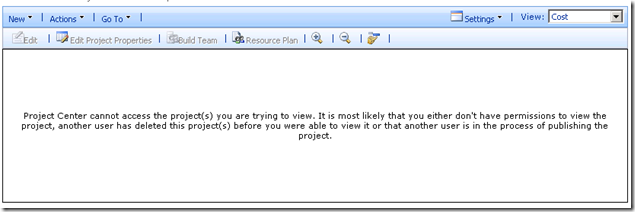Extending the Branching Workflow with Approvals
With Project Server 2010 you get an out of the box workflow named ‘Sample Proposal Workflow’, this is quite a good demonstration as it includes all of the usual things you might see in such a process; Validation, Approval, Selection, etc. However unfortunately as of this time (days before RTM) the source for this sample is still not available, at the moment the only SDK example is a simple Branching Workflow which only includes a single validation step.
I had an opportunity at the Sydney Ignite to ask Jan Kalis about this one, and he assured me that the full source for the sample will be released sometime around RTM, but we’ll have to wait a little bit more for that one.
In the meantime the world moves on and I have been busily writing my first full blow demand management workflow for a customer deployment, and so I thought I would share some of what I have done here. To that end I have taken the SDK Branching Workflow and extended it to include an Approval stage similar to that in the Sample Proposal Workflow.
Read below for what I have done and what you need to test it for yourself, then download my Visual Studio 2010 project below.
Branching Workflow with Approval:
The steps below are a summary of the changes made to the Branching Workflow, for a more complete how-to guide I very strongly suggest that you read the SDK Branching Workflow article and if you complete the examples there you will end where my steps below begin. Furthermore all the general requirements for getting this running (Visual Studio 2010 etc) are in the SDK article.
Before you start (or download):
This example is built on a default PWA instance, I have renamed the out of the box Sample Proposal Workflow to ‘Branching Workflow with Approvals’ then after deploying the code changed the workflow selected to the new one. All other PDPs and Stages are used as is, and the only other change required is an optional one below in step 5 below (see image).
Changes Made:
- Starting with the SDK Branching Workflow (note that if you download it in the p14betasdk then the code is incomplete and a few steps from the MSDN article must be completed). I also renamed the Feature and the Workflow in the deployment package to avoid confusion.
- Then I added a pre-build event command to automatically regenerate the Strong Name. (Can be removed, but just makes testing easier)
- Added a step after the Proposal Details Stage where the workflow goes to Proposal Selection Stage in Select Phase (updateProjectStageStatus20 – Waiting for Approval) – Note I have used the Select phase as my ‘Approval’ phase, I am not doing anything with Portfolio Selection here just approval.
- Next I read the Project Properties of "Project Name" and "Owner" for the Workflow Task (These are optional and just for completeness).
- Read "Portfolio Managers" Project Server Group membership to create approval request for first person returned in group.
- Create Workflow Task using CreateTaskWithContentType and assign to approver and populate task properties with Project Name and Owner.
Important: In order for these task properties to work you must ad the built in Columns to the PSWApprovalTask content type by editing the Default Workflow Approvals, then updating the content type to include the existing list columns.
(See Screenshot from List Settings PSWApprovalTask Content Type Properties)
- Then we add a while activity onTaskChanged to wait for the Approval task to be actioned. In this step the ExtendedProperties are checked for a value "Approved" anything else results in Rejection.
- And finally an IfElseActivity is used to branch on the Approved / Rejected result.
- If true then continue to end and UpdateProjectStageStatus to Execution stage.
- Else UpdateProjectStageStatus to Not Selected state and Terminate.
Here is the result in Visual Studio:
What’s left?
- Email notification? You can simply use the SharePoint list notifications on the Workflow Task list as a simple and consistent email notification method.
- Portfolio Selection? I’ll leave that one to you.
Technical Details:
This example was created on the following beta software, meaning that things might change by RTM:
- SharePoint Server 2010 RC Build
- Project Server 2010 RC Build
- Visual Studio 2010 RC Build
Download the full project files in a zip here. (*see update below)
MSDN References:
How to: Create a Branching Workflow <http://msdn.microsoft.com/en-us/library/ee767701(v=office.14).aspx>
Step 3: Create the Workflow <http://msdn.microsoft.com/en-us/library/ms580283.aspx>
UPDATE 3/09/2010:
I thought that I’d revisit this one as clearly from the comments there was something wrong after RTM, basically the problem everyone seems to be having relates to the ‘WorkflowTaskCTypeID’ defined. Somehow what I had in the BranchingWorkflow.cs file is actually incorrect, the solution has the following on line 46:
public String WorkflowTaskCTypeID = “0x0108010038A52C27344148C9B9214F82C7C0298500544602C73FFD1245BCC090442C85426B”;
When it should be:
public String WorkflowTaskCTypeID = “0x0108010038A52C27344148C9B9214F82C7C02985?;
Not quite sure where the first one came from (and why it worked?!) but that fixed it for me. If you update that line then recompile / rebuild you should be good.
PS. I don’t use the CreateTaskWithContentType anymore, have a look at the 2010 workflow activity (OfficeTask class) used in the Sample Proposal found in the SDK: http://msdn.microsoft.com/en-us/library/microsoft.office.workflow.actions.officetask.aspx