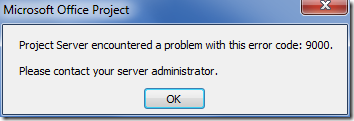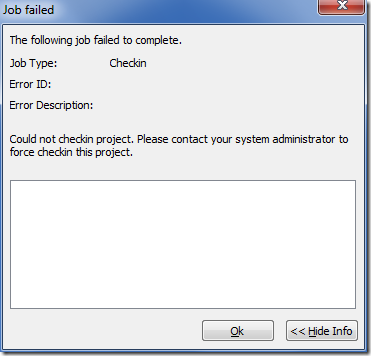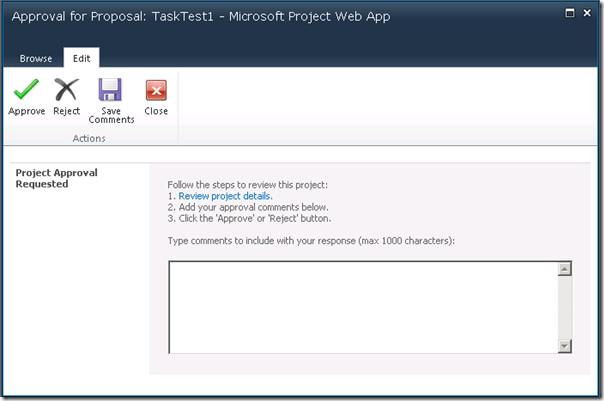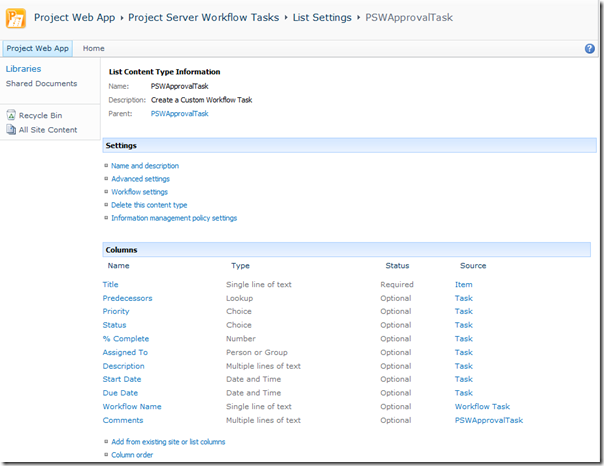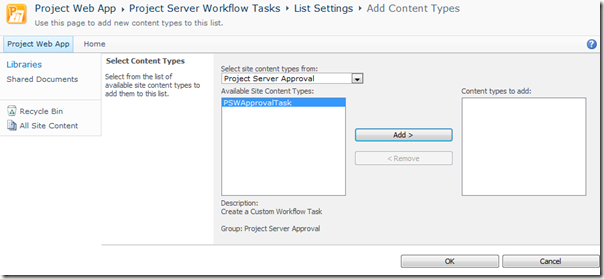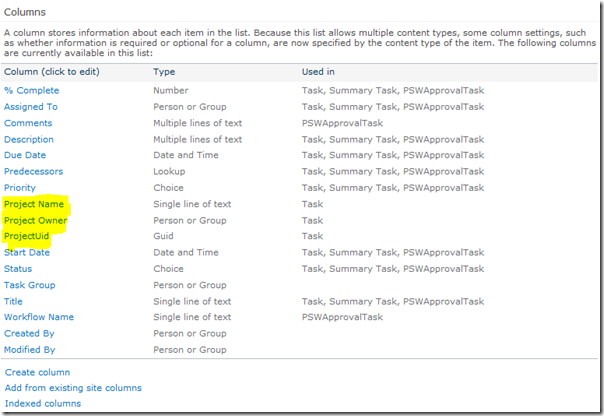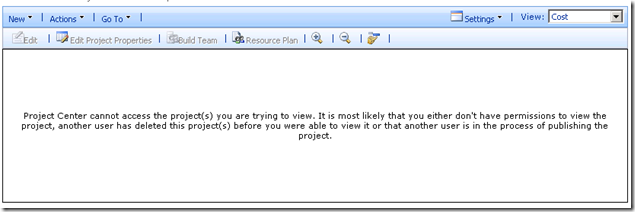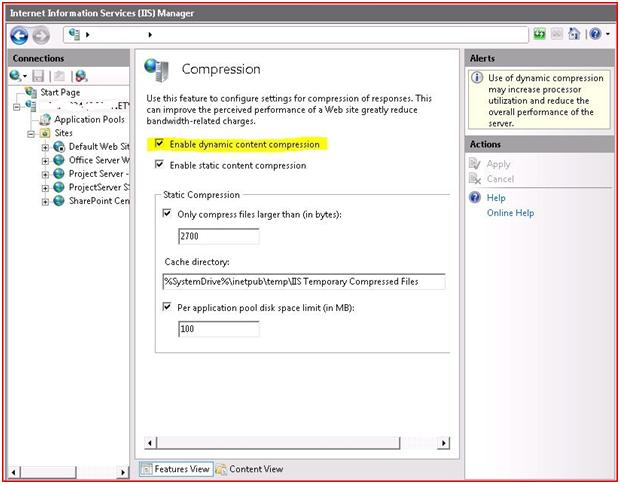by Martin Laukkanen | Jul 30, 2010 | Project 2010, SQL, Troubleshooting
Came across this issue when building my cube using SQL AS 2005 with 2010 for the first time;
[7/23/2010 9:28 AM] Failed to build the OLAP cubes. Error: Failed to process the Analysis Services database PS2010TestCube1 on the PRJDBCLUSTER server. Error: OLE DB error: OLE DB or ODBC error: Class not registered.
Errors in the high-level relational engine. A connection could not be made to the data source with the DataSourceID of ‘Project Reporting data source’, Name of ‘Project Reporting data source’.
Errors in the OLAP storage engine: An error occurred while the dimension, with the ID of ‘PS2010TestCube1’, Name of ‘Assignment Owner’ was being processed.
Server: The operation has been cancelled.
Fortunately the solution was not too hard to come by; it seems that you need to install the SQL 2008 Native client on the SQL 2005 server in order to fix this one.
Hope that helps someone!
by Martin Laukkanen | Jul 7, 2010 | Project 2010, Project Pro 2007, Troubleshooting
This is a new error that has been bugging me for a few weeks now:
The error message "Project Server encountered a problem with this error code:9000" occurs when attempting to save a project in Project Professional 2007 client:
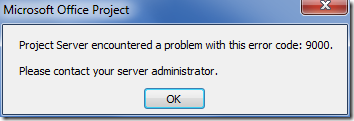
Additionally you may receive a blank "Job failed" window when trying to check-in a project:
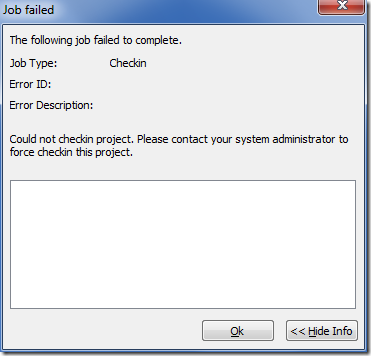
This problem is caused by an Internet Explorer login session to Project Web Access expiring and as a result the project client is forced to re-login, however this re-login only seems to be supported in Project Professional 2010 and not 2007 client running in backwards compatibility mode.
This only applies to Project Servers / SharePoint configured to use Claims authentication, or when Project Professional 2007 is using Forms authentication to logon to PWA. (I assume Project Pro can re-authenticate easily using NTLM)
The best workaround to this is to not use the connect / disconnect and work offline options in Project Professional as this does not re-log you in.
Additionally perhaps avoid opening PWA in a separate Internet Explorer window so as to not logout inadvertently.
Performance problems also exacerbate this issue.
Hope this helps someone!
UPDATE 11/09/2010:
Since posting the above I have run into this error on some other occasions not related to Claims based authentication. Specifically I found this error would occur whenever attempting to save one particular MPP file into a server. In that particular case reviewing the schedule and specifically the resource sheet turned up the cause:

Clearly this resource is corrupted (this is an English install) in some way, what this indicates is that the error 9000 is a generic ‘error of last resort’ it would seem.
by Martin Laukkanen | Jun 6, 2010 | Project 2010, Troubleshooting
Been very quiet on this blog the last couple of weeks, largely due to the fact that I’ve just kicked off my second PS2010 project (this one for one of the big mobile network management companies), while at the same time being in the thick of the first round of system testing for my first 2010 project!
I’ve got a handful of things I wanted to blog about but let’s start with some issues that I have come across, some of these I plan to log with MS, however none were really bad enough to cause any major concern.
1. Workspace Template Risks List ‘Exposure’ Unexpected Error
When you create a blank template site (not linked to a project) an ‘Unexpected Error’ will occur when you try to edit the field behind the default ‘Exposure’ field. This doesn’t happen when the site is linked to a project through the normal project creation.
Fortunately the standard calculation (Consequence * Likelihood) is all that I usually use anyway so this is a non-issue.
2. No Spaces Between Tasks when using PWA online editing
This one is causing some frustration, basically the Project Web App online editing does not support blank lines between tasks at all. Rather annoying as just about everyone I know uses spaces to make large projects more readable.
3. BCM Project Professional 2007 Crash when spaces exist between tasks
This one is related to #2 above, if you save a project template containing spaces between tasks (blank lines) and associate it with an Enterprise Project Type, then it seems when in BCM mode attempting to open a project created by that type will cause problems for Project 2007 client, but not 2010.
I didn’t fully test this one out to find if there are any other factors, but after removing the blank lines from my templates both this and #2 were fixed.
5. Project Client version restriction ignores CU build numbers
This one is more of an annoyance, it seems that the new feature in server settings to restrict the version number of connecting Project Pro clients only recognises major build numbers, ie Service Packs. Meaning that trying to force all 2007 clients in BCM mode to run at least Feb2010 CU will be just as troublesome as it always was.
5. Project Template used by EPT with Budget Resources assigned causes failure to create project
This is probably the worst issue I have found, I like the Budget Cost feature but it doesn’t seem to be the most widely used feature if an issue like this can slip through testing. I’m probably going to log this one with MS, but for this particular customer we simply modified our procedures to work around it. Here is my full issue description:
Issue:
Attempting to save an Enterprise Template and associate it with an Enterprise Project Type when the template includes Budget Resources assigned to the Project Summary Task causes a failure in the project creation queue job(s).
Environment:
Project Server 2010 RTM
Project Professional 2007 or 2010
Reproduction Steps:
- Create a new blank project in Project Professional
- From Tools – Options menu select ‘Show Project Summary Task’ (or equiv ribbon in 2010)
- Select Resource Sheet view, then add a single Cost Resource named ‘Test’
- Double click the resource to edit properties, and select ‘Budget’ to set the resource as a Budget Cost resource
- Assign the Test resource to the Project Summary Task
- Save As to save as an Enterprise Template named ‘Test Template’
- Open PWA, go to Server Settings – Enterprise Project Types
- Create a new Project Type as follows;
- Name: Test type
- Workflow: No Workflow
- New Project Page: Proposal Details (or anything else)
- Project Plan Template: Test Template
- All other values default
- Select Project Centre, New Project – “Test type”
- Enter the details and Save
Result:
Queue job fails with the following error:
Datasets:
ProjectDataSet
Table Assignment
Row: ASSN_UID=’18a3ec42-a1ad-415b-9e38-5b822f38750e’ PROJ_UID=’09c32ca4-5d86-4b0b-91f0-21e8abe97e3c’
Error TaskNotFound (7021) – column
General
Queue:
GeneralQueueJobFailed (26000) – ProjectCreate.ProjectAddToMessage. Details: id=’26000′ name=’GeneralQueueJobFailed’ uid=’b6640d9d-36ab-496d-b210-7b765ea852ea’ JobUID=’abf46cad-10b1-4e7c-94b8-6beeb76b30c5′ ComputerName=’AU-GLB-MSP04′ GroupType=’ProjectCreate’ MessageType=’ProjectAddToMessage’ MessageId=’1′ Stage=”. For more details, check the ULS logs on machine AU-GLB-MSP04 for entries with JobUID abf46cad-10b1-4e7c-94b8-6beeb76b30c5.
by Martin Laukkanen | Apr 11, 2010 | Development, Project 2010, Troubleshooting, Workflow
I’ve been working on a full end-to-end demand management workflow over the past couple of weeks and unfortunately as RTM is due any day now, much of the final documentation is still not public, meaning that some things just need to be figured out.
One problem that I found is the custom workflow task form, which has a very useful "Review project details" link on it. However if you have used Microsoft’s demo2010a image, then you’d see that for all of the workflow’s the link initially does not work. (See image)
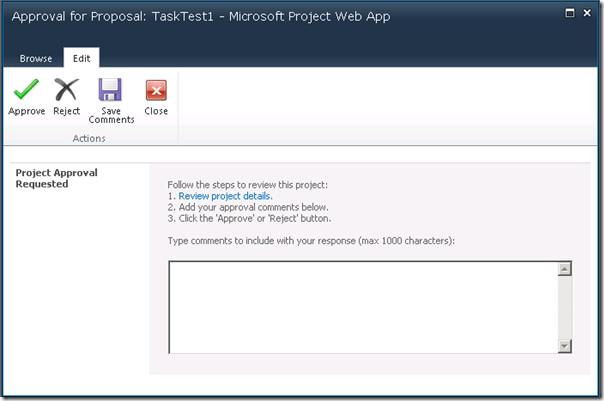
Fortunately this one was relatively easy to guess, thanks MS for making it quite obvious!
Firstly a custom workflow task content type called PSWApprovalTask is created by default in the PWA site "Project Server Workflow Tasks" list, here’s what it looks like out-of-the-box:
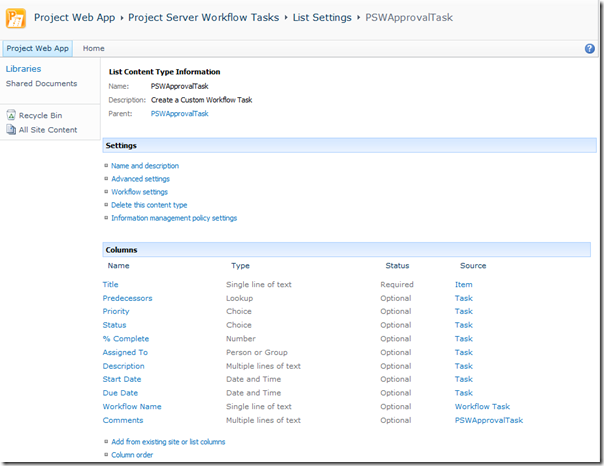
Interestingly though, it is not by default added to the list content types, BUT if you run through the Sample Proposal Workflow once then you will see it appear in the list automatically. For the purpose of this just use the ‘Add from existing site content types’ option in List Settings to add it:
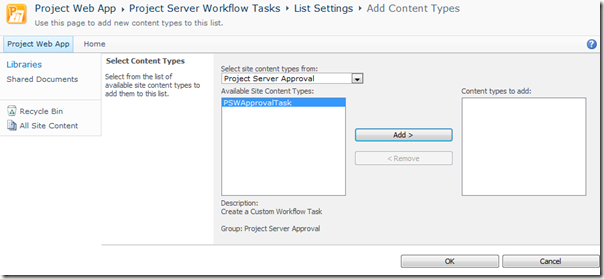
Now another interesting thing is apparent on the list settings page:
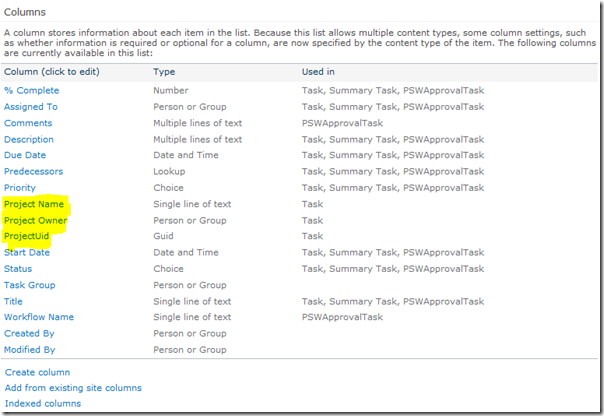
Specifically Microsoft has pre-defined three Columns named: Project Name, Project Owner and ProjectUid (and some others..), however they are not added to the content type by default either, but they are used in the views including the default My Tasks.
To the point:
Now getting to the point of this post, if you use the content type and populate all of those fields then the task approval page will work as expected! Specifically the ProjectUID Column needs to be populated with guess what: the Project’s GUID, once that is done then the link works as expected!
Too easy!
Well unfortunately not. The Visual Studio Workflow Activities included with Project Server 2010 gives you the very handy ReadProjectProperty action, however while having a choice of either reading a Custom Field based on GUID or a pre-defined built in field based on name, it does not include Project GUID. This is where it gets complicated.
The “simple” solution is to use PSI, then using something like this nice little method created by Chris Boyd you can retrieve the GUID by providing the Project Name using PSI method ReadProjectStatus.
Unfortunately having to use PSI in what otherwise could be a very simple SharePoint workflow in my opinion is clunky, it would be very nice if MS could add the Proj_UID property to the ReadProjectProperty action!
If you’re interested, based on Chris’s blog post linked above, here is an extract of my code to get all of those fields working (Note that this plugs in nicely to my last code post: Extending the Branching Workflow):
// Declare your PSI Stuff
private static WebSvcProject.Project project = new WebSvcProject.Project();
private void createTask_InitApproval(object sender, EventArgs e)
{
[… insert your other required task attributes …]
taskProps.ExtendedProperties["Project Name"] = Proj_Name[0];
taskProps.ExtendedProperties["Project Owner"] = Proj_Owner_Name[0];
taskProps.ExtendedProperties["ProjectUid"] = GetProjectUidFromProjectName(Proj_Name[0]);
}
public static Guid GetProjectUidFromProjectName(string projectName)
{
Guid projectGUID;
project.Credentials = CredentialCache.DefaultCredentials;
WebSvcProject.ProjectDataSet readProjDs = new WebSvcProject.ProjectDataSet();
readProjDs = project.ReadProjectStatus(
Guid.Empty,
WebSvcProject.DataStoreEnum.WorkingStore,
projectName,
0
);
if (readProjDs.Project.Rows.Count == 1)
{
projectGUID = new Guid(readProjDs.Project[0].PROJ_UID.ToString());
}
else
{
throw new Exception("No Project by the name: " + projectName + " Found");
}
return projectGUID;
}
Enjoy!
Update 4/08/2010:Check the comments below for a much easier way to correct this issue, without the use of PSI.
by Martin Laukkanen | Mar 15, 2010 | Project 2007, Troubleshooting
This was an issue that I spent a good amount of time working with a customer on; when you add the Project Server web-parts to other SharePoint sites in other web applications, in some cases the Project Center / Project Details webpart will give the following error always:
"Project Center cannot access the project(s) you are trying to view. It is most likely that you either don’t have permissions to view the project, another user has deleted this project(s) before you were able to view it or that another user is in the process of publishing the project."
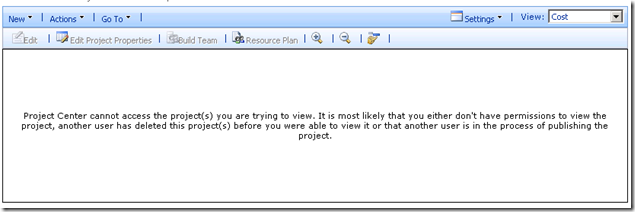
Quick note: The webpart can be added to other sites using the steps discussed here by Christophe.
After a long investigation the problem was found to be a repeatable issue caused by the use of Host Headers in the Alternate Access Mapping configuration of the SharePoint farm.
In short; when the PSI URL configured in the .webpart XML web part configuration file and / or the site in which the webpart has been added uses a host header other than the NETBIOS name, then this problem will occur.
All other Project webparts work without issue, Reminders, My Tasks, etc although I have not tried them all, I might guess that the Resource Center webpart would have the same issue.
Eventually we confirmed with Microsoft support that this issue is a bug and no hotfix is currently available.
In terms of workarounds, not many good ones exist. I tested adding a second Alternate Access Mapping pointing to the NetBios name, however this only works if all clients use the non-hostheader address, in other words:
Site: "Project XYZ Workspace" accessed via http://servername/site/projectxyz will work BUT when accessed via http://hostheader/site/projectxyz (which is the same site) it DOES NOT WORK. That obviously has major drawbacks.
In the end in my case our solution was to move the PWA site into the other web application.
I hope this helps someone out there.
by Martin Laukkanen | Feb 16, 2010 | Project 2007, Troubleshooting
I came across this one recently, basically after successfully provisioning PWA on a new Windows 2008 R2 server I then found that I received the following errors in Resource Center and when editing items such as Users:
“There was an error loading the page. Please try again by clicking Refresh. If this problem persists, contact your administrator.”
“An error was encountered in loading the page. Refresh the page, or contact your server administrator if this problem persists.”
This led me to increase ULS logging to Verbose and eventually find this little one:
Application error when access /_vti_bin/PSI/resource.asmx, Error=’gzip’ is not a supported encoding name. Parameter name: name at System.Globalization.EncodingTable.internalGetCodePageFromName(String name) at System.Globalization.EncodingTable.GetCodePageFromName(String name) at System.Text.Encoding.GetEncoding(String name) at Microsoft.Office.Project.Server.PSIForwarderHandler.ProcessRequest(HttpContext context) at System.Web.HttpApplication.CallHandlerExecutionStep.System.Web.HttpApplication.IExecutionStep.Execute() at System.Web.HttpApplication.ExecuteStep(IExecutionStep step, Boolean& completedSynchronously)
It seems some settings were different in this installation (this was a clean install by clearly not default), see the IIS Compression settings (Open IIS Manager and select the Compression setting under the server name):
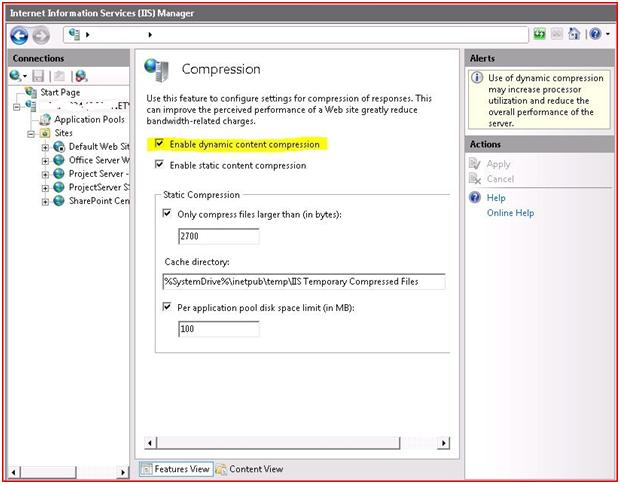
Once I deselected ‘Enable dynamic content compression’ and hit Apply then immediately the above errors disappeared!
UPDATE:
Came across the following KB article which covers this issue for IIS6: http://support.microsoft.com/kb/947899