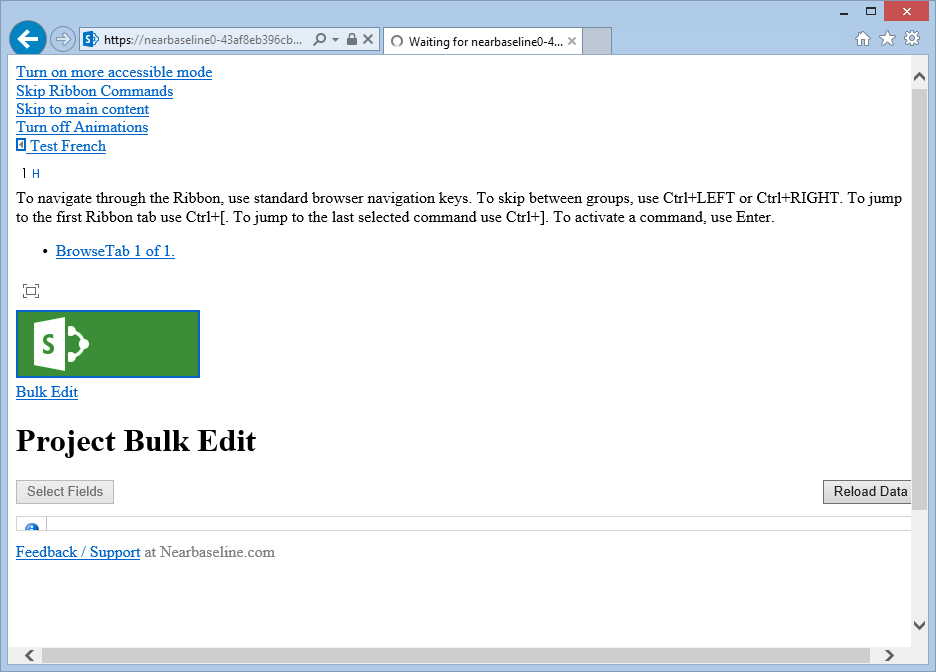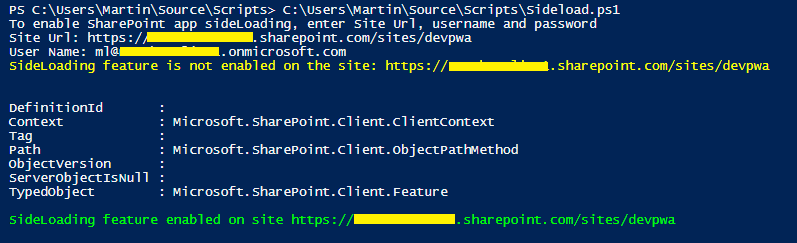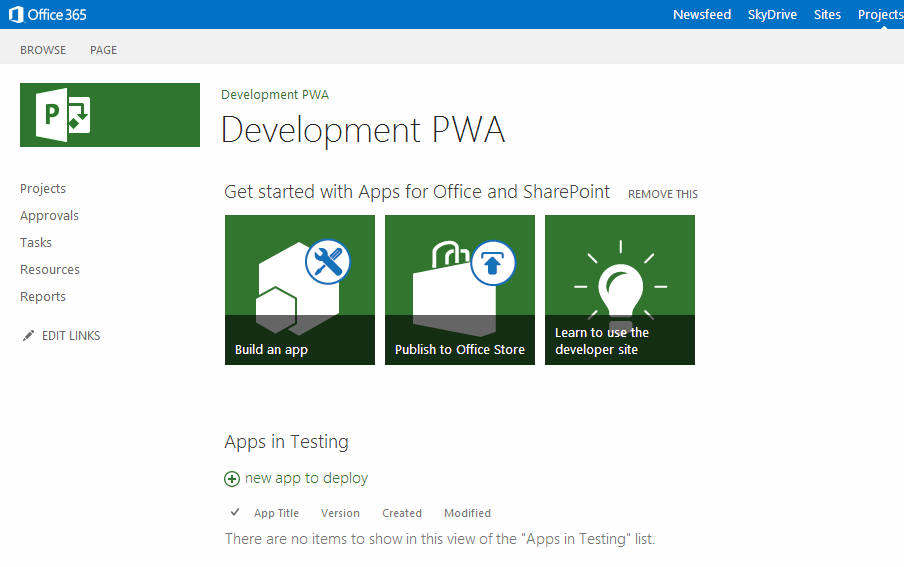by Martin Laukkanen | Feb 6, 2014 | Apps, Development
One of the best takeaways from ProjConf 2014 in my opinion was this gem by Chris Givens from Architecting Connected Systems:
http://sprest.architectingconnectedsystems.com/
Basically if you are working with the CSOM, JSOM or REST client side APIs for Project Server and SharePoint (and if you were at ProjConf after all the great sessions you have no excuse NOT to be! ;]), then you’ve probably found yourself browsing the REST endpoints to find what you need. I do all the time, in fact I will be writing about doing so for my Holiday Sync write up to be posted soon.
Using SPREST though this is made super easy, you can browse UP or DOWN the hierarchy of objects to find what you need (e.g. BaseCalendarExceptions) and it generate the code you need to use it via REST, CSOM or JSOM!
Not only that it has a voting feature where you can submit to MS (via Chris) suggestions of what unexposed methods you want to see in the client side that are exposed in the server side! Sweet.
It’s currently in Alpha, so check the site and support it by clicking on ad’s or buying the app when it’s out!
by Martin Laukkanen | Jan 31, 2014 | Apps, Project Online
7/02 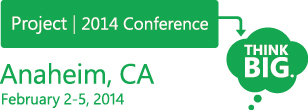 Updated this post to become an index of my session posts:
Updated this post to become an index of my session posts:
At Project conference 2014 in Anaheim I will be presenting a session on extending Project Online & on-premises functionality using JavaScript in the new world of 2013 Apps, if you can’t be there to see it or just want to learn more I’m going to do a full write-up here over the next couple of weeks including posting the full source of the of my demo app: the Project Server Holiday Sync app!
In my session I’m going to dive deep into a practical example of extending out-of-the-box functionality with Apps specifically when using SharePoint hosted apps written completely in JavaScript. What I really want to share is how it is possible to solve common challenges with minimal effort once you get the basic scaffolding you need in place.
Here I’ll break this full write-up down into three parts so make sure to check back here over the coming week(s) as they are posted:
For those of you who will be at Project Conf next week, add #PC403 to your calendar on Wednesday (http://www.msprojectconference.com/SessionDetail.aspx?id=12821) and make sure to come say hello!
by Martin Laukkanen | Jan 17, 2014 | Project 2010, Troubleshooting
It’s not often these days I come across what seems to be a new Project Server 2010 error! Having said that, I would expect the same error to occur on either 2007 or 2013 as it relates to AD sync.
Anyway while working with a customer recently I came across the following issue that had started occurring for all new projects being created as well as on any attempt to synchronize the site permissions from Server Settings – Project Sites.
The effect of the error was that users cannot access any of the affected sites.
Notably though the AD sync was not experiencing any errors.
Error Messages
GeneralQueueJobFailed (26000) – SynchronizeMembershipForWssSite.SynchronizeMembershipForWssSiteMessage. Details: id=’26000′ name=’GeneralQueueJobFailed’ uid=’677df8c5-7409-4e20-8a05-e98395aa2af3′ JobUID=’3ca3af00-2e08-49aa-b693-f1314fc09b96′ ComputerName=’…’ GroupType=’SynchronizeMembershipForWssSite’ MessageType=’SynchronizeMembershipForWssSiteMessage’ MessageId=’1′ Stage=”
And in the ULS log we see some more details:
01/14/2014 15:43:07.23 Microsoft.Office.Project.Server (0x1694) 0x1558 SharePoint Foundation General 8kh7 High Access denied. You do not have permission to perform this action or access this resource.<nativehr>0x810200ce</nativehr><nativestack></nativestack> 237e539d-3835-4ec0-84d3-383759fccdb6
01/14/2014 15:43:07.23 Microsoft.Office.Project.Server (0x1694) 0x1AAC Project Server Queu cf0l Critical Standard Information:PSI Entry Point: Project User: …. Correlation Id: 237e539d-3835-4ec0-84d3-383759fccdb6 PWA Site URL: http://server/PWA SSP Name: Project Server Service Application PSError: GeneralQueueJobFailed (26000) A queue job has failed …
Investigation and Resolution
I’ve highlighted the interesting bits of the logs above, and on searching for this specific issue the only references relate to Search Service indicating one of the following causes:
- The FarmAdmin account is not a local admin on the servers.
- One or more AD accounts has been deleted and recreated with the same name.
So after speaking with the AD team it turns out the customer was in the middle of an Active Directory restructure (alarm bells start ringing!) and specifically about the same time when this issue was first reported the AD team had moved a group of PWA users into a new sub-domain in the same AD forest.
Reverting that change immediately corrected the isssue! Phew.
Not completely done yet though, as that change will need to be re-done in the near future further investigation was required. It turns out that the migration of accounts was being done in a staged manner, and specifically service accounts and admin accounts (including our Farm Admin) were NOT moved with the users, which is what caused our issue here.
If anyone else comes across this issue in the future let me know, as I have a strange feeling that this might be the first and last time this particular issue breaks a Project Server. :)
by Martin Laukkanen | Jan 14, 2014 | Apps, Project Online
This is an issue I have come across deploying Apps in non-English PWA site collections, while the App page loads clearly something is wrong, see a screenshot:
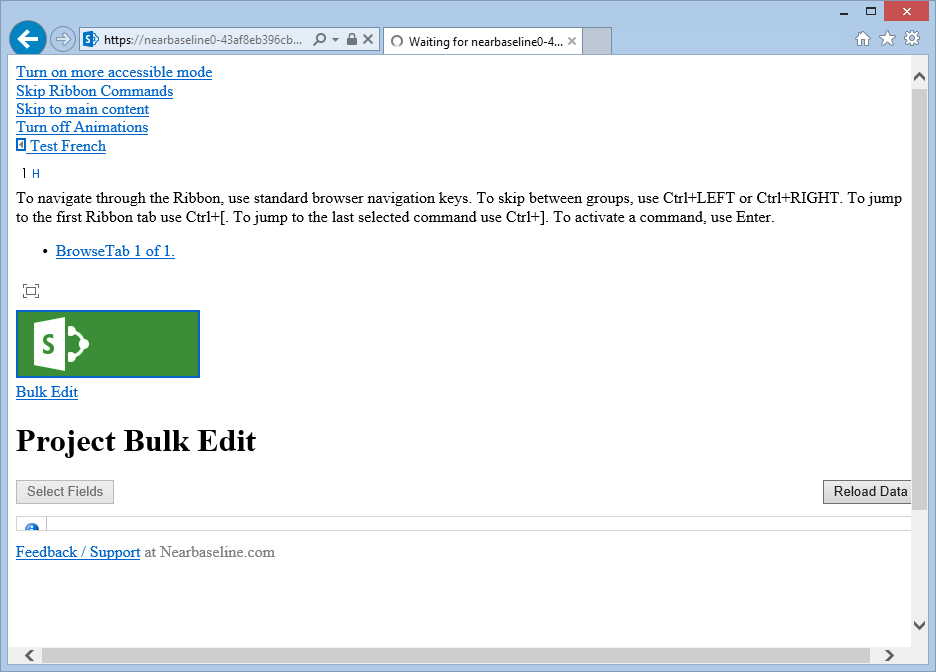
If you press F12 in IE or Chrome and open the console you will see errors like the following:
Failed to load resource: the server responded with a status of 404 (NOT FOUND) https://*****-1edc3a4f15d104.sharepoint.com/sites/testfi/_catalogs/theme/Themed/634341C6/corev15app-DDE41C8D.themedcss?ctag=0
From my testing this issue only came up in the last few months but fortunately there is a fix.
The problem appears to be caused by the provisioning job not deploying certain resources, fortunately this can be fixed by modifying the Alternate Language settings of the site collection. Simply selecting English as an alternate language will install the required components, and better yet when you then proceed to un-select English from the alternate language options the required resources remain and the issue is fixed for good.
Steps to correct issue
- Open Site Settings in your PWA or other site collection where the App is deployed.
- Open Alternate Languages, and select English as an alternate language.
- Save the settings and wait for the changes to apply.
- Now opening the App should work without display issues.
- Finally if required repeat step 1 and 2 and de-select English to restore the previous setup (while keeping the fix).
HTH,
by Martin Laukkanen | Dec 26, 2013 | Apps, How to, Project Online
I’ve been recently moving the last few components of my setup into the cloud and the last piece is decommissioning my development server, however not having full PowerShell access does place some limits on what can be done on Project Online so this particular error initially had me stumped:
Error occurred in deployment step ‘Install App for SharePoint’: Sideloading of apps is not enabled on this site.
On-premise that can be fixed as easily as:
Enable-SPFeature e374875e-06b6-11e0-b0fa-57f5dfd72085 –url http://server/PWA
(Source: http://blogs.msdn.com/b/josrod)
However as Tobias Lekman points out to do this on Office 365 or Project Online you need to use another method. Unfortunately the script you need: http://lekman.codeplex.com/releases/view/98505 appears to have an old GUID, so a slight modification is needed.
Steps to setup Project Online for App development
- First provision your PWA instance from the SharePoint Admin site, I’m going to use /sites/devpwa for this example.
- Download the Sideload.ps1 script.
- Open the script and replace the following line:
$sideLoadingGuid = new-object System.Guid "AE3A1339-61F5-4f8f-81A7-ABD2DA956A7D"
#Replace above line with:
$sideLoadingGuid = new-object System.Guid "e374875e-06b6-11e0-b0fa-57f5dfd72085"
- Now run the modified script and follow the prompts, for example:
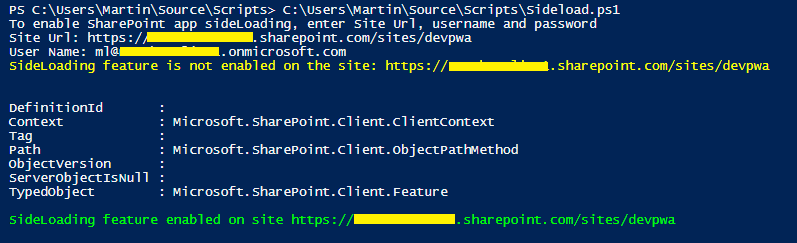
Now your PWA site should look quite different:
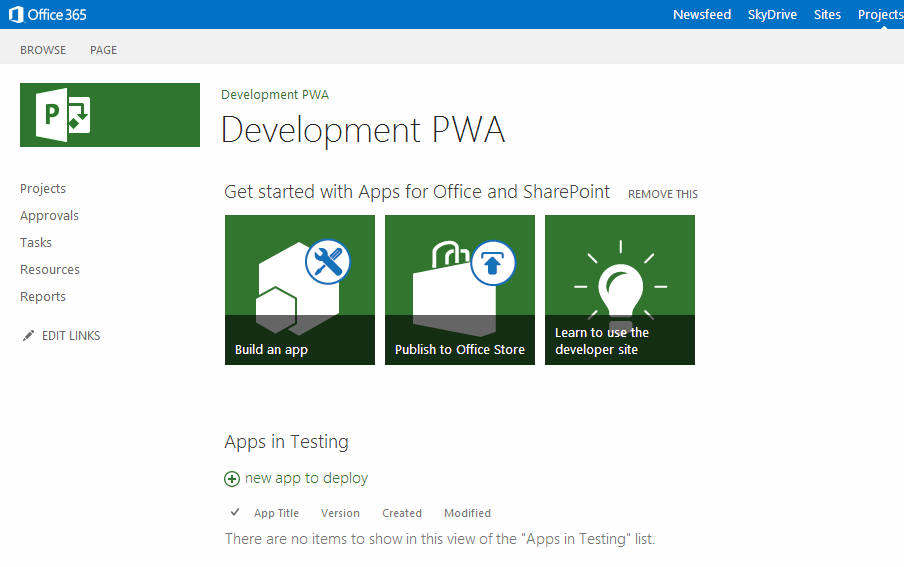
Now you can deploy from Visual Studio without errors and debug as you would on-premise.
Note: Obviously you don’t want to do this on a Production PWA instance, for Production sites only ever use an App Catalog to deploy manually.
Office 365 developer subscription limit
Lastly, one thing that irritates me is that the O365 MSDN Dev subscription does not include Project Online! So please join me every opportunity you get to speak to your contacts in MS about fixing this serious omission!

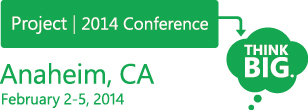 Updated this post to become an index of my session posts:
Updated this post to become an index of my session posts: